Vim: you don't need NERDtree or (maybe) netrw
Vim's netrw file browser is good enough. With a few tweaks there is no need for plugin like NERDtree. For many tasks you may not even need netrw.
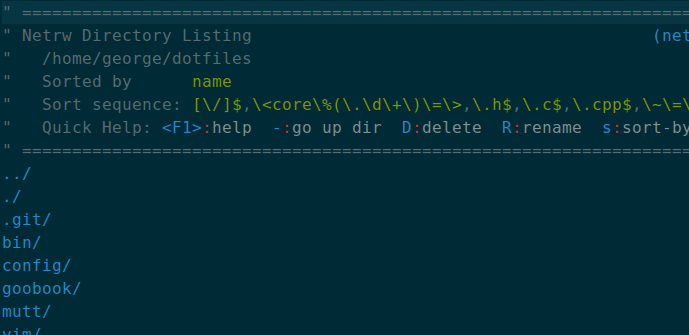
netrw - the unloved directory browser ¶
The netrw plugin normally ships with vim and is the default filebrowser. It
gets a bad rap and ships with all kinds of features likes remote editing over
SSH and FTP, and anecdotally has many bugs. Most developers just jump
straight for the NERDtree plugin but in my opinion the default netrw
plugin does most of what people use NERDtree for. Moreover, for opening files
and traversing codebases there are other native vim options available.
Invoking netrw ¶
Invoking netrw can be achieved in three ways
:Explore- opensnetrwin the current window:Sexplore- opensnetrwin a horizontal split:Vexplore- opensnetrwin a vertical split
You can also snigger by typing :Sex to invoke a horizontal split.
Changing the directory view in netrw ¶
The directory listing view can be modified to show more or less information on files and directories, change the sorting order and hiding certain files.
With the directory browser open hit i to cycle through the view types. There
are four different view types: thin, long, wide and tree. A preferred view type
can be made permanent by setting it in a .vimrc file.
let g:netrw_liststyle = 3
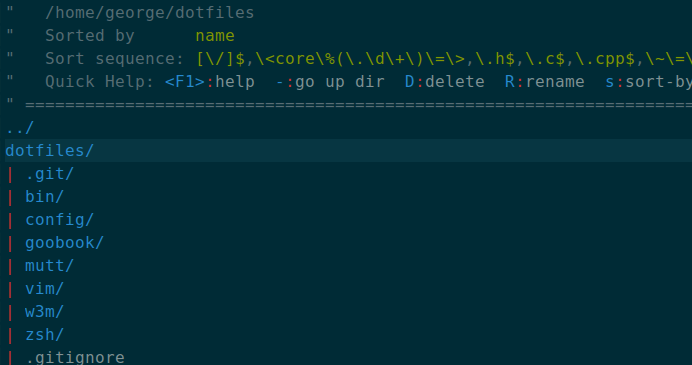
The tree list view in netrw.
Removing the banner ¶
The directory banner is mostly useless. To remove it temporarily press I. To
remove it permanently add the following to your .vimrc.
let g:netrw_banner = 0
Changing how files are opened ¶
By default files will be opened in the same window as the netrw directory
browser. To change this behaviour the netrw_browse_split option may be set.
The options are as follows
1- open files in a new horizontal split2- open files in a new vertical split3- open files in a new tab4- open in previous window
To make the selection permanent add the following to your .vimrc.
let g:netrw_browse_split = 1
Set the width of the directory explorer ¶
The width of the directory explorer can be fixed with the netrw_browse_split
option. The following sets the width to 25% of the page.
let g:netrw_winsize = 25
NERDtree like setup ¶
If NERDtree is your thing netrw can give you a similar experience with the
following settings
let g:netrw_banner = 0
let g:netrw_liststyle = 3
let g:netrw_browse_split = 4
let g:netrw_altv = 1
let g:netrw_winsize = 25
augroup ProjectDrawer
autocmd!
autocmd VimEnter * :Vexplore
augroup END
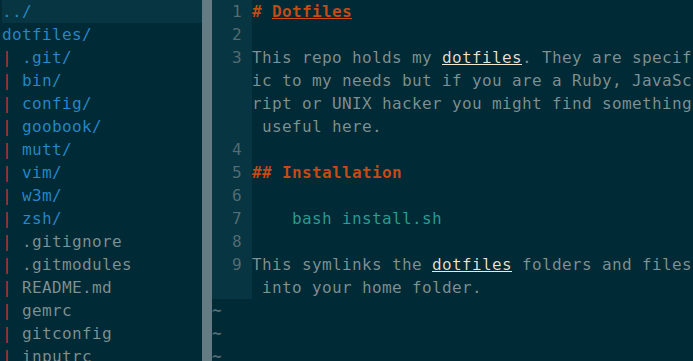
A nerdtree like setup with netrw.
My settings ¶
I keep things minimal and am happy with most of the defaults. In fact for now I just remove the banner. I told you I like minimal :-).
let g:netrw_banner = 0
vim-vinegar ¶
It is worth mentioning vim-vinegar, a plugin that looks to enhance netrw
and is popular with users looking to avoid installing NERDtree.
Well, vinegar.vim enhances netrw, partially in an attempt to mitigate the need for more disruptive “project drawer” style plugins.
In trying to use less vim plugins so I’m not a user but horses for courses etc.
You may not need netrw ¶
Vim also supports arbitrary commands to be run following !. For a quick
directory listing the following works.
:! ls -lF
For a more complex command other commands like ack, grep or find
can be used.
There are a number of ways to open files in vim and if that is what you use
netrw for. Using find within vim can open files and supports tab
completion.
:find path/to/file.txt
To open a file in a vertical split use the following. This also supports tab completion.
:vs path/to/file.txt
To open a file in a horizontal split use the following. This also supports tab completion.
:sp path/to/file.txt
To open a file in a new tab use the following. This also supports tab completion.
:tabnew path/to/file.txt
For exploring codebases I also find using ctags is a better than
grepping or trying to guess where methods are defined. First you need to
generate a tags file using the ctags command.
ctags -R .
Once this file is created vim can take you to a function or method definition
automatically with CTRL-]. It is like magic and much more intelligent than
random file browsing.
Conclusion ¶
The directory browser that ships with vim is not particularly intuitive and
ships with a wealth of features I will most likely never use. I get the sense
that many developers just blindly install a shiny plugin without understanding
what netrw can do. Sure, netrw is not perfect but less dependencies in my
life and striving for simplicity is a good thing.
Further reading ¶
- Why does NERDtree exist? What’s wrong with netrw?
- netrw documentation
- vim-vinegar
- nerdtree
- Vim and ctags
- Make netrw really behave like Nerdtree
Tags
Can you help make this article better? You can edit it here and send me a pull request.
See Also
-
Vim eighteen months on
I switched to Vim for editing text about 18 months ago. Here's an overview of my experience. -
Manage SSH connections with a SSH config file
Using an SSH config file is another way that UNIX can simplify your workflow. -
Creating a basic site with Node.js and Express
A walkthrough on how to create and deploy a basic site with Node.js and the Express framework. Examples of generating an express site, how to use templating and styles, creating basic routes and deploying the app to the Internet.