Linux and Unix find command tutorial with examples
Tutorial on using find, a UNIX and Linux command for walking a file hierarchy. Examples of finding a file by name, finding and deleting a file, finding a directory and searching by modification time and permissions.
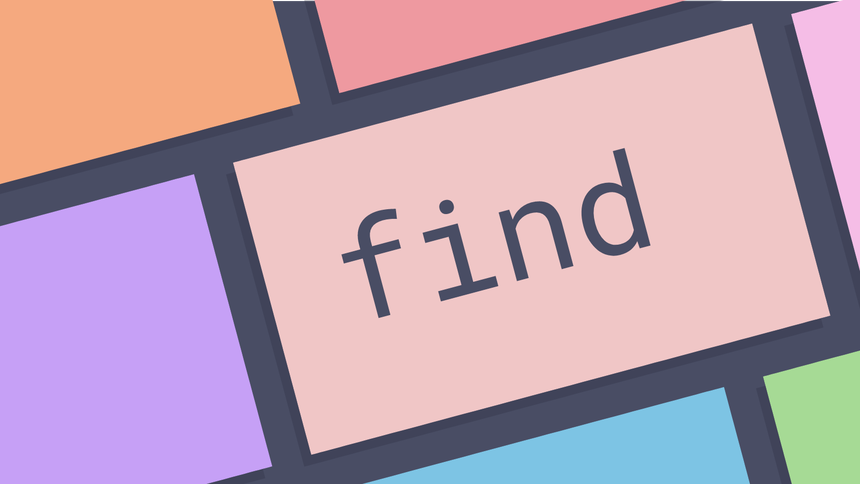
What is the find command in UNIX? ¶
The find command in UNIX is a command line utility for walking a file
hierarchy. It can be used to find files and directories and perform subsequent
operations on them. It supports searching by file, folder, name, creation date,
modification date, owner and permissions. By using the - exec other UNIX
commands can be executed on files or folders found.
How to find a single file by name ¶
To find a single file by name pass the -name option to find along with the
name of the file you are looking for.
Suppose the following directory structure exists shown here as the output of the
tree command.
foo
├── bar
├── baz
│ └── foo.txt
└── bop
The file foo.txt can be located with the find by using the -name option.
find ./foo -name foo.txt
./foo/baz/foo.txt
How to find and delete a file ¶
To find and delete a file pass the -delete option to find. This will delete
the file with no undo so be careful.
find ./foo -name foo.txt -delete
To be prompted to confirm deletion combine -exec with rm -i.
find ./foo -name foo.txt -exec rm -i {} \;
Comparing the efficiency of these methods when operating on 10000 files we can
see that using -delete is far more efficient.
touch {0..10000}.txt
time find ./ -type f -name "*.txt" -exec rm {} \;
find ./ -type f -name "*.txt" -exec rm {} \; 3.95s user 1.44s system 99% cpu 5.402 total
touch {0..10000}.txt
time find ./ -type f -name '*.txt' -delete
find ./ -type f -name '*.txt' -delete 0.03s user 0.06s system 98% cpu 0.090 total
How to find a directory ¶
To find a directory specify the option -type d with find.
find ./foo -type d -name bar
./foo/bar
How to find files by modification time ¶
To find files by modification time use the -mtime option followed by the
number of days to look for. The number can be a positive or negative value. A
negative value equates to less then so -1 will find files modified within the
last day. Similarly +1 will find files modified more than one day ago.
find ./foo -mtime -1
find ./foo -mtime +1
How to find files by permission ¶
To find files by permission use the -perm option and pass the value you want
to search for. The following example will find files that everyone can read,
write and execute.
find ./foo -perm 777
How to find and operate on files ¶
To find and operate on file us the -exec option. This allows a command to be
executed on files that are found.
find ./foo -type f -name bar -exec chmod 777 {} \;
How to find and replace in a range of files ¶
To find and replace across a range of files the find command may be combined
with another utility like sed to operate on the files by using the -exec
option. In the following example any occurrence of find is replaced with
replace.
find ./ -type f -exec sed -i 's/find/replace/g' {} \;
How to search for text within multiple files ¶
Another use of combining find with exec is to search for text within
multiple files.
find ./ -type f -name "*.md" -exec grep 'foo' {} \;
Further reading ¶
- find man page
- A collection of Unix/Linux find command examples
- Find Command in Unix and Linux Examples
- Some examples of using UNIX find command
Tags
Can you help make this article better? You can edit it here and send me a pull request.
See Also
-
Linux and Unix sort command tutorial with examples
Tutorial on using sort, a UNIX and Linux command for sorting lines of text files. Examples of alphabetical sorting, reverse order sorting, sorting by number and mixed case sorting. -
Vim eighteen months on
I switched to Vim for editing text about 18 months ago. Here's an overview of my experience. -
Linux and Unix wc command tutorial with examples
Tutorial on using wc, a UNIX and Linux command for printing newline, word and byte counts for files. Examples of printing the number of lines in a file, printing the number of characters in a file and printing the number of words in a file.