Creating a basic site with Node.js and Express
A walkthrough on how to create and deploy a basic site with Node.js and the Express framework. Examples of generating an express site, how to use templating and styles, creating basic routes and deploying the app to the Internet.
What we are going to do ¶
This walkthrough will go over setting up a basic site using Node.js and Express. The walkthrough is aimed at beginners exploring Node.js as I’ve had many questions from friends and colleagues about creating and deploying node apps. If you are not a beginner the article probably won’t be of much use to you. We are going to use express, an excellent web framework for node created by TJ Holowaychuk who seems to be pumping out Node.js libraries like he was ten men.
Here is the site we are going to create. You might also want to grab the source code.
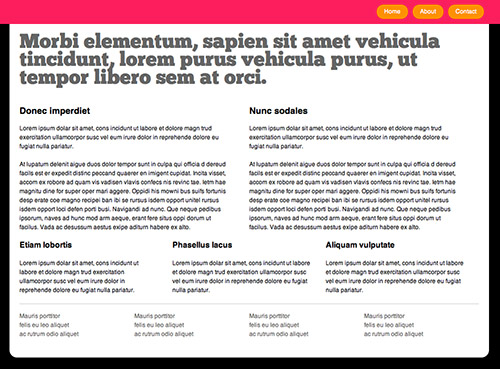
Setup ¶
First we need to setup our development environment. If you are on OSX I’ve covered how to setup Node.js and npm on OSX in a previous article. If you haven’t got everything installed follow that article.
If you are on Linux there are plenty of articles on Google.
For Windows users there are also resources on Google but it is a bit more tricky.
Prerequisites ¶
If everything has installed ok you should now have Node.js and npm running on
your machine. At the terminal type node -v and npm -v and you should see
something like:
node -v
v6.7.0
npm -v
3.10.8
Create an Express site ¶
Still with me? We’ve covered a lot already! Now let’s create an Express site.
First let’s install express
npm install -g express-generator
You may find that you get a permissions error. If this is the case rerun the
command with sudo.
sudo npm install -g express-generator
The -g flag means that you are installing express globally on your system.
Now we can create an express application.
express -c stylus express_example
The -c states that we want to use stylus for css. You should see the following
output:
create : express_example
create : express_example/package.json
create : express_example/app.js
create : express_example/public
create : express_example/routes
create : express_example/routes/index.js
create : express_example/routes/users.js
create : express_example/views
create : express_example/views/index.jade
create : express_example/views/layout.jade
create : express_example/views/error.jade
create : express_example/bin
create : express_example/bin/www
create : express_example/public/javascripts
create : express_example/public/images
create : express_example/public/stylesheets
create : express_example/public/stylesheets/style.styl
install dependencies:
$ cd express_example && npm install
run the app:
$ DEBUG=express_example:* npm start
As per the instructions you’ll need to install dependencies so do this
cd express_example && npm install
This will install packages and you will see a lot of output. When this is complete you can boot your application.
Boot the app ¶
That’s all the setup you need. Phew. Now you can boot the app. If you are on OSX or Linux use the following command.
DEBUG=express_example:* npm start
If you are on Windows use the following command.
set DEBUG=express_example:* & npm start
You should see Express server listening on port 3000 and if you open
http://127.0.0.1:3000 you’ll see the default Express page.
Using Git ¶
Git is a version control system that is used heavily in the Node.js ecosystem, particulary with Github. If you aren’t familiar with Git Scott Chacon is your go-to man. He’s written extensively and eloquently on Git for beginners and experts. Checkout Gitcasts for if you are a beginner and ProGit for more advanced stuff. We are going to use git to version our site and publish it so let’s set up our repo now. If your Express server is still running hit CTRL + C to stop it.
git init
echo 'node_modules' > .gitignore
git add .
git commit -m 'initial commit'
Developing Node.js sites ¶
Normally when you develop a Node.js site you’ll need to restart your application each time you make a change. Thankfully our home-grown British JavaScript genius Remy Sharp has solved this problem with nodemon. Nodemon will reload your application each time it changes so you don’t need to restart it. If you have used Shotgun for Ruby with Sinatra it is similar to that. To install run
npm install -g nodemon
Then you can start your app with
DEBUG=express_example:* nodemon
Nodemon automatically looks in your project setting to find the appropriate files and setting to start your server. If this does not work try:
DEBUG=express_example nodemon npm start
Using nodemon means you don’t have to restart your app each time you make a change. For more infomation on nodemon see the README
HTML in Express ¶
Express is agnostic as to which templating language you use. Templating languages can be a hot topic of debate but for this article I’m going to use jade. If you’ve used haml it is similar to that. In the example we use jade to setup a layout template.
doctype
html
head
title= title
link(rel='stylesheet', href='/stylesheets/style.css')
link(rel='stylesheet', href='/stylesheets/chunkfive-fontface.css')
body
header
nav
ul
li
a(href="/") Home
li
a(href="/about") About
li
a(href="/contact") Contact
section#wrapper
block content
footer
section.css-table
section.four-column
section.cell
p Mauris porttitor <br />felis eu leo aliquet<br /> ac rutrum odio aliquet
section.cell
p Mauris porttitor <br />felis eu leo aliquet<br /> ac rutrum odio aliquet
section.cell
p Mauris porttitor <br />felis eu leo aliquet<br /> ac rutrum odio aliquet
section.cell
p Mauris porttitor <br />felis eu leo aliquet<br /> ac rutrum odio aliquet
Save this file as /views/layout.jade overwriting the file created by the
generator. This is a common template we can reuse. The line block content
pulls in content from the page it is used on. Express also supports variables
that you pass through to the template. In this case we pass the title variable.
If you are coming from Sinatra this will be familiar to you. If you are not I
recommend consulting the Express documentation.
CSS in Express ¶
Again Express is agnostic to what you use to generate your CSS - you can use vanilla CSS but for this example I’m using Stylus. This is very similar to Sass and supports variables, mixins, functions and more. I really like it! Here’s an example from our stylesheet
body
font 62.5%/1.5 Helvetica, Arial, "Lucida Grande", "Lucida Sans", Tahoma, Verdana, sans-serif
text-align center
background #000
#wrapper
width 920px
text-align left
margin-left auto
margin-right auto
background #fff
padding 20px
border-bottom-radius(15px)
You’ll see that stylus is very terse - you don’t need brackets or commas.
Routing in Express ¶
Routing is similar to Sinatra, allowing you to set up RESTful routes.
In this example we setup three routes in routes/index.js
var express = require("express");
var router = express.Router();
router.get("/", function (req, res) {
res.render("index", {
title: "Home",
});
});
router.get("/about", function (req, res) {
res.render("about", {
title: "About",
});
});
router.get("/contact", function (req, res) {
res.render("contact", {
title: "Contact",
});
});
module.exports = router;
See the Express documentation for more.
Publishing your site ¶
We’ve now developed a basic Node.js site using express and we want to host it somewhere. Publishing the site to Heroku is free and you can be up and running in no time. You can sign up for an account at Heroku for free and then install the toolbelt.
Then you can use the command line tools to create a site on Heroku and publish it.
heroku apps:create
git push heroku master
After some output you should see that your application is deployed and a line with the url of your application. Copy and paste the URL and open it in your browser. You should see your application deployed on the Internet.
remote: https://[yoururl].herokuapp.com/ deployed to Heroku
Conclusion ¶
This article has showed how to create a very basic site using Node.js and Express. It has introduced a number of things from the Node.js ecosystem and showed you how to deploy the app to Nodester.
The strengths of Node.js as a technology are not so much in building static websites like this. I encourage you to explore some of the Node.js libraries to see what it can do. Particularly for real-time applications Node.js is extremely exciting and I think we’ll see some great apps built on Node.js. Try starting with socket.io for a taste of what to expect.
If you find any inaccuracies in the post send me an email and I’ll update the post.
Further reading ¶
- Node.js
- express - node web framework
- npm - node package manager
- jade - Node.js templating language
- stylus - Node.js css framework
- Setting up Node.js and npm on Mac OSX
- Source code for this article
Tags
Can you help make this article better? You can edit it here and send me a pull request.
See Also
-
Cloud Foundry - a Ruby and Node.js developer's perspective
This week VMware announced Cloud Foundry, their open source PaaS offering. Here's my take. -
Setting up Node.js and npm on Mac OSX
Node.js is gaining a lot of speed and is an exciting new development framework. Here's a quick overview of how to get Node.js working on OSX along with npm, the package manager for node. -
Abstracting the design layer
Abstracting the entire front-end layer may seem like a drastic measure but with some excellent tools available there are compelling reasons to do it.