Linux and Unix grep command tutorial with examples
Tutorial using grep, a UNIX and Linux command to print lines matching a pattern. Examples of finding text in a file, printing line numbers, counting the number of matches, searching recursively and ignoring case sensitivity.
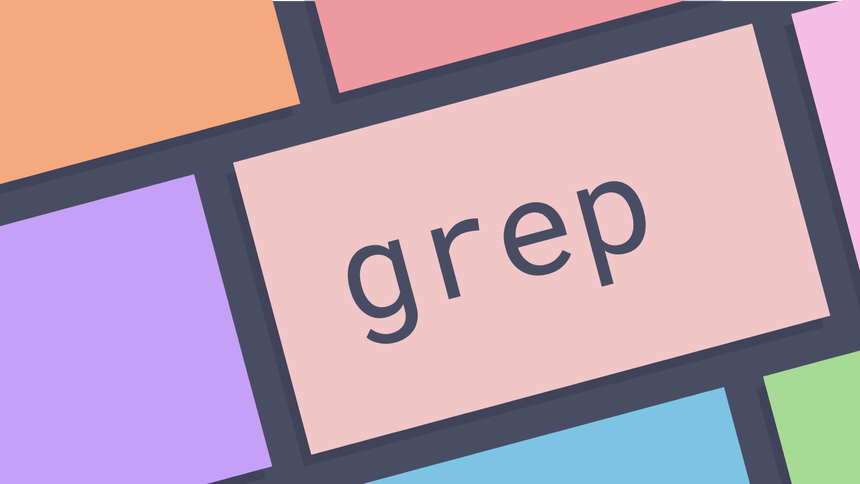
What is the grep command in UNIX? ¶
The grep command in UNIX is a command line utility for printing lines that
match a pattern. It can be used to find text in a file and search a directory
structure of files recursively. It also supports showing the context of a match
by showing lines before and after the result and has support for regular
expressions in pattern matching.
How to find text in a file ¶
To find text in a file pass the string you are looking for to grep followed by
the name of the file or files.
grep 'computer' /usr/share/dict/words
computer
The grep tool will print occurrences that it finds to standard output.
How to list line numbers for matches ¶
To list line numbers and file names pass the -n option to grep. This prints
matches to standard output along with the line number it was found on.
grep 'computer' -n /usr/share/dict/words
40565
This can be useful if you are looking to edit a file and want to launch vim and go straight to the line.
vim +40565 /usr/share/dict/words
How to print lines before and after a match ¶
To print lines before and after a match the -A and -B options can be used.
Both expect a number and will print this number of lines.
grep -B 2 -A 2 'computer' /usr/share/dict/words
computativeness
compute
computer
computist
computus
Using the -A and -B options can be very useful for grepping through log
files to see what occurred before and after the item of interest.
A further option is available in -C that will print the context of the match.
This is equivalent to using both -A and -B.
grep -C 2 'computer' /usr/share/dict/words
computativeness
compute
computer
computist
computus
The --context option may also be used and defaults to two lines before and
after if no number is given.
How to count the number of matches ¶
To count the number of matches use the -c option. This outputs a number count
to standard output.
grep -c 'comput*' /usr/share/dict/words
50
How to print the filename for a match ¶
To print the filename for a match use the -H option. This is automatically
invoked when grep is given more than one file to search.
grep -H 'computer' /usr/share/dict/words
/usr/share/dict/words:computer
How to search recursively ¶
To search for a pattern recursively use the -R option. This will search
through all files in the directory tree that you have permission to read.
grep -R 'passwd' /etc
/etc/pam.d/su:# NIS (man nsswitch) as well as normal /etc/passwd and
/etc/pam.d/chpasswd:# The PAM configuration file for the Shadow 'chpasswd' service
How to search for the inverse of a pattern ¶
To search for the inverse of a pattern use the -v option. This will print
inverse matches to standard output.
grep -v 'computer' /usr/share/dict/words
A
a
aa
aal
....
How to ignore case when searching ¶
To ignore case when searching use the -i option. By default grep will
respect case.
grep 'COMPUTER' /usr/share/dict/words
# no match
grep -i 'COMPUTER' /usr/share/dict/words
computer
How to use basic regular expressions when searching ¶
To use basic regular expressions all versions of grep support basic character
matches. In the following example the pattern matches ‘ia’ characters at the end
of the line.
grep 'ia$' /usr/share/dict/words
abasia
Abelia
abepithymia
....
A great book for understanding the power of regular expressions is Mastering Regular Expressions.
How to use extended regular expressions when searching ¶
To use extended regular expressions use the -e option. The following line
matches lines that do not contain the words ‘foo’ or ‘bar’.
grep -v -e 'foo' -e 'bar'
Note that in the GNU version of grep there is no difference in available
functionality between basic and extended syntaxes.
Further reading ¶
Tags
Can you help make this article better? You can edit it here and send me a pull request.
See Also
-
Linux and Unix tee command tutorial with examples
Tutorial on using tee, a UNIX and Linux command for copying standard input to standard output and making a copy to one or more files. Examples of writing to a file, appending to a file and writing to a privileged file. -
Linux and Unix uniq command tutorial with examples
Tutorial on using uniq, a UNIX and Linux command for reporting or filtering repeated lines in a file. Examples of showing a count of occurrences, showing only repeated lines and ignoring characters and specific fields. -
Linux and Unix cut command tutorial with examples
Tutorial on using cut, a UNIX and Linux command for cutting sections from each line of files. Examples of cutting by character, byte position, cutting based on delimiter and how to modify the output delimiter.