Linux and Unix df command tutorial with examples
Tutorial on using df, a UNIX and Linux command for reporting file system disk space usage. Examples of viewing free disk space, viewing in human readable format, showing filesystem types and including and excluding specific filesystem types.
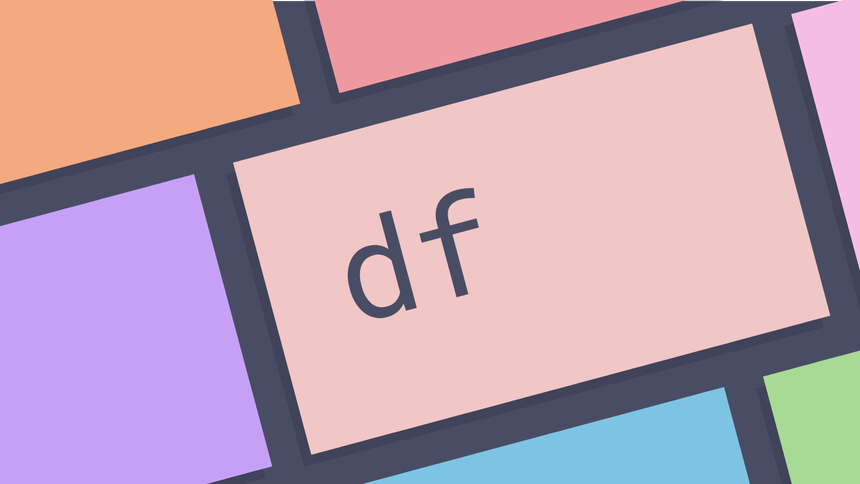
What is the df command in UNIX? ¶
The df command is a command line utility for reporting file system disk space
usage. It can be used to show the free space on a Unix or Linux computer and to
understand the filesystems that have been mounted. It supports showing usage in
Bytes, Megabytes and Gigabytes. It also support including and excluding certain
filesystem types from the output.
How to view disk space usage ¶
To view disk space usage run the df command. This will print a table of
information to standard output. This can be useful to discover the amount of
free space available on a system or filesystems.
df
Filesystem 1K-blocks Used Available Use% Mounted on
/dev/root 24489260 2533832 20693860 11% /
devtmpfs 2021940 0 2021940 0% /dev
tmpfs 2022896 0 2022896 0% /dev/shm
tmpfs 2022896 1544 2021352 1% /run
tmpfs 2022896 0 2022896 0% /sys/fs/cgroup
tmpfs 2022896 0 2022896 0% /tmp
tmpfs 404576 0 404576 0% /run/user/1000
This show six columns as follows
Filesystem- the filesystem on the machine1K-blocks- the size of the filesystem in 1K blocksUsed- the amount of space used in 1K blocksAvailable- the amount of available space in 1K blocksUse%- the percentage that the filesystem is in use.Mountedon - where the filesystem is mounted
How to view disk space usage in human readable format ¶
To view disk space in human readable format pass the -h option. This prints
sizes in powers of 1024 and will append G for Gigabytes, M for Megabytes and
B for Bytes.
df -h
Filesystem Size Used Avail Use% Mounted on
/dev/root 24G 2.5G 20G 11% /
devtmpfs 2.0G 0 2.0G 0% /dev
tmpfs 2.0G 0 2.0G 0% /dev/shm
tmpfs 2.0G 1.6M 2.0G 1% /run
tmpfs 2.0G 0 2.0G 0% /sys/fs/cgroup
tmpfs 2.0G 0 2.0G 0% /tmp
tmpfs 396M 0 396M 0% /run/user/1000
How to show the file system type ¶
To show the file system type pass the -T option. This causes a new column to
be added to the output displaying the filesystem type.
df -T
Filesystem Type 1K-blocks Used Available Use% Mounted on
/dev/root ext4 24489260 2533836 20693856 11% /
devtmpfs devtmpfs 2021940 0 2021940 0% /dev
tmpfs tmpfs 2022896 0 2022896 0% /dev/shm
tmpfs tmpfs 2022896 1544 2021352 1% /run
tmpfs tmpfs 2022896 0 2022896 0% /sys/fs/cgroup
tmpfs tmpfs 2022896 0 2022896 0% /tmp
tmpfs tmpfs 404576 0 404576 0% /run/user/1000
How to only show specific file system types ¶
To only show specific file system types pass the -t option followed by the
filesystem type or types to be shown. This causes only the file system types to
be shown. The -t option accepts a list of types.
df -t ext4
Filesystem 1K-blocks Used Available Use% Mounted on
/dev/root 24489260 2533840 20693852 11% /
How to only exclude specific file system types ¶
To exclude specific file types pass the -x option followed by the filesystem
type or types to be shown. This causes the filesystem types specified to be
excluded.
df -x tmpfs
Filesystem 1K-blocks Used Available Use% Mounted on
/dev/root 24489260 2533844 20693848 11% /
devtmpfs 2021940 0 2021940 0% /dev
How to view space available and mount point for a folder ¶
To view space available, filesystem and mount point for a folder pass the name
of the folder to df.
df -Ht /george/home/
Filesystem Type Size Used Avail Use% Mounted on
/dev/root ext4 26G 2.6G 22G 11% /
The output of this shows where the filesystem type, and where it is mounted. This can be useful if you are administering a server or machine and are unsure where a folder is mounted.
Further reading ¶
Tags
Can you help make this article better? You can edit it here and send me a pull request.
See Also
-
Linux and Unix wget command tutorial with examples
Tutorial on using wget, a Linux and UNIX command for downloading files from the Internet. Examples of downloading a single file, downloading multiple files, resuming downloads, throttling download speeds and mirroring a remote site. -
Linux and Unix traceroute command tutorial with examples
Tutorial on using traceroute, a UNIX and Linux command for showing the route packets take to a network. Examples of tracing a route, using IPv6, disabling hostname mapping and setting the number of queries per hop. -
Linux and Unix mkdir command tutorial with examples
Tutorial on using mkdir, a UNIX and Linux command for creating directories. Examples of creating a directory, creating multiple directories, creating parent directories and setting permissions.