Linux and Unix traceroute command tutorial with examples
Tutorial on using traceroute, a UNIX and Linux command for showing the route packets take to a network. Examples of tracing a route, using IPv6, disabling hostname mapping and setting the number of queries per hop.
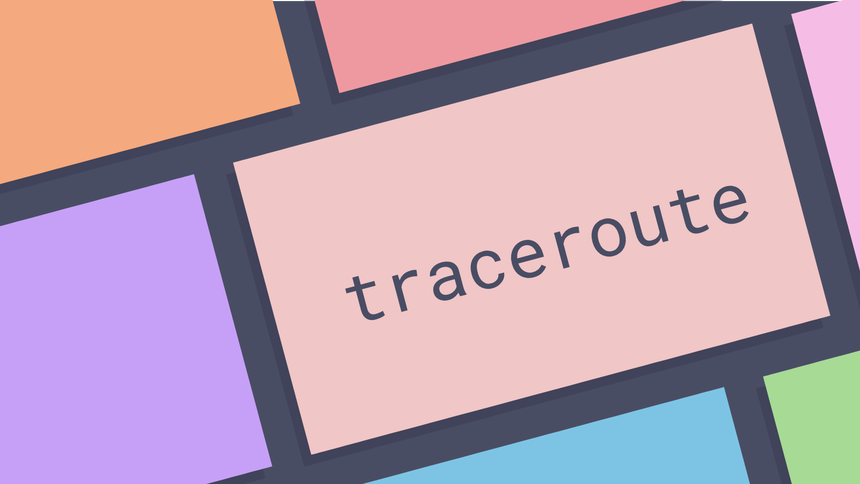
What is the traceroute command in UNIX? ¶
The traceroute command shows how a data transmission travelled from a local
machine to a remote one. A typical example would be loading a web page. Loading
a web page over the internet involves data flowing through a network and a
number of routers. The traceroute command can show the route taken and the IP
and hostnames of routers on the network. It can be useful for understanding
latency or diagnosing network issues.
How to trace the route to a network host ¶
To trace the route to a network host pass the ip address or name of the server you want to connect to.
traceroute google.com
traceroute to google.com (172.217.23.14), 30 hops max, 60 byte packets
1 10.8.8.1 (10.8.8.1) 14.499 ms 15.335 ms 15.956 ms
2 h37-220-13-49.host.redstation.co.uk (37.220.13.49) 17.811 ms 18.669 ms 19.346 ms
3 92.zone.2.c.dc9.redstation.co.uk (185.20.96.137) 19.096 ms 19.757 ms 20.892 ms
4 203.lc3.redstation.co.uk (185.5.3.221) 28.160 ms 28.415 ms 28.665 ms
5 100.core1.the.as20860.net (62.128.218.33) 26.739 ms 27.840 ms 28.847 ms
6 110.core2.thn.as20860.net (62.128.218.26) 29.112 ms 18.466 ms 19.835 ms
7 be97.asr01.thn.as20860.net (62.128.222.205) 19.986 ms 20.488 ms 21.354 ms
8 * * *
9 216.239.48.143 (216.239.48.143) 24.364 ms 216.239.48.113 (216.239.48.113) 25.069 ms 25.592 ms
10 108.170.233.199 (108.170.233.199) 26.239 ms 27.369 ms 28.031 ms
11 lhr35s01-in-f14.1e100.net (172.217.23.14) 28.642 ms 29.311 ms 29.815 ms
The output shows a number of things:
- The first line shows the hostname and ip that is to be reached, the maximum
number of hops to the host that
traceroutewill attempt and the size of the byte packets to be sent. - Then each line lists a hop to get to the destination. The hostname is given, followed by the ip of the hostname, followed by the roudtrip time that it takes for a packet to get to the host and back to the initiating computer.
By default traceroute sends three packets for each host so three response
times are listed.
To demonstrate seeing increased latency the following example runs the same command whilst connected to a VPN in Australia. The route is different and takes much longer.
traceroute google.com
traceroute to google.com (172.217.25.46), 30 hops max, 60 byte packets
1 10.8.8.1 (10.8.8.1) 316.212 ms 316.393 ms 317.031 ms
2 107.181.128.1 (107.181.128.1) 322.328 ms 326.666 ms 326.872 ms
3 au-sy3-bdr-0-0.as58940.net.au (43.245.167.1) 321.205 ms 326.474 ms 327.065 ms
4 as15169.nsw.ix.asn.au (218.100.52.3) 327.626 ms 327.762 ms 328.033 ms
5 216.239.43.157 (216.239.43.157) 328.232 ms 216.239.47.81 (216.239.47.81) 328.427 ms 216.239.43.157 (216.239.43.157) 328.631 ms
6 108.170.233.193 (108.170.233.193) 328.817 ms 108.170.233.195 (108.170.233.195) 316.259 ms 317.409 ms
7 syd15s02-in-f14.1e100.net (172.217.25.46) 317.079 ms 321.961 ms 322.113 ms
The following example shows a traceroute that fails to reach the destination.
traceroute google.com
traceroute to google.com (172.217.25.46), 30 hops max, 60 byte packets
1 10.8.8.1 (10.8.8.1) 316.212 ms 316.393 ms 317.031 ms
2 107.181.128.1 (107.181.128.1) 322.328 ms 326.666 ms 326.872 ms
3 au-sy3-bdr-0-0.as58940.net.au (43.245.167.1) 321.205 ms 326.474 ms 327.065 ms
4 * * *
5 * * *
6 * * *
7 * * *
...
In this example the asterisks show packet loss. This could mean a network
outage, high amounts of traffic leading to network congestion or a firewall
dropping traffic. Whatever the reason the traceroute command shows the
destination is not reached.
How to trace the route using IPv6 ¶
To trace the route to a network host using the IPv6 protocol pass the -6
option.
traceroute -6 ipv6.google.com
How to disable IP address and hostname mapping. ¶
To disable IP address mapping in traceroute use the -n option.
traceroute -n google.com
traceroute to google.com (172.217.23.14), 30 hops max, 60 byte packets
1 10.8.8.1 14.692 ms 15.529 ms 15.976 ms
2 37.220.13.49 18.429 ms 19.559 ms 20.153 ms
3 185.20.96.137 19.123 ms 19.897 ms 20.721 ms
4 185.5.3.221 24.759 ms 25.124 ms 25.868 ms
5 62.128.218.33 26.558 ms 27.244 ms 28.342 ms
6 62.128.218.26 28.929 ms 18.275 ms 18.448 ms
7 62.128.222.205 19.139 ms 22.730 ms 22.148 ms
8 * * *
9 216.239.48.113 20.806 ms 216.239.48.143 18.909 ms 216.239.48.113 19.382 ms
10 108.170.233.199 19.516 ms 108.170.233.197 19.853 ms 19.884 ms
11 172.217.23.14 19.893 ms 19.449 ms 19.496 ms
How to set the number of queries per hop ¶
To set the number of queries per hop in traceroute use the -q option.
traceroute -q 1 google.com
traceroute to google.com (172.217.23.14), 30 hops max, 60 byte packets
1 10.8.8.1 (10.8.8.1) 14.845 ms
2 h37-220-13-49.host.redstation.co.uk (37.220.13.49) 16.874 ms
3 92.zone.2.c.dc9.redstation.co.uk (185.20.96.137) 16.683 ms
4 203.lc3.redstation.co.uk (185.5.3.221) 20.784 ms
5 100.core1.the.as20860.net (62.128.218.33) 21.280 ms
6 110.core2.thn.as20860.net (62.128.218.26) 22.071 ms
7 be97.asr01.thn.as20860.net (62.128.222.205) 22.890 ms
8 *
9 216.239.48.143 (216.239.48.143) 24.815 ms
10 108.170.233.199 (108.170.233.199) 25.175 ms
11 lhr35s01-in-f14.1e100.net (172.217.23.14) 25.812 ms
How to set response wait time ¶
To configure the response wait time in traceroute use the -w option. The
supports specifying how long to wait in seconds for a response to a probe. In
the following example this is set to one second.
traceroute -w 1 google.com
How to specify the interface to use ¶
To set the network interface that traceroute should use use the -i option.
If this is not set the interface is selected according to the routing table.
traceroute -i wlp3s0b1 google.com
Further reading ¶
- traceroute man page
- traceroute Wikipedia page
- Understanding the ping and traceroute commands
- What is traceroute
- Using traceroute
Tags
Can you help make this article better? You can edit it here and send me a pull request.
See Also
-
Linux and Unix mkdir command tutorial with examples
Tutorial on using mkdir, a UNIX and Linux command for creating directories. Examples of creating a directory, creating multiple directories, creating parent directories and setting permissions. -
Linux and Unix file command tutorial with examples
Tutorial on using file, a UNIX and Linux command for determining file types. Examples of a single file, multiple files, viewing mime types and compressed files. -
Linux and Unix ps command tutorial with examples
Tutorial on using ps, a UNIX and Linux command for reporting information on running processes. Examples of searching by user, group, executable name and killing processes.