Linux and Unix wget command tutorial with examples
Tutorial on using wget, a Linux and UNIX command for downloading files from the Internet. Examples of downloading a single file, downloading multiple files, resuming downloads, throttling download speeds and mirroring a remote site.
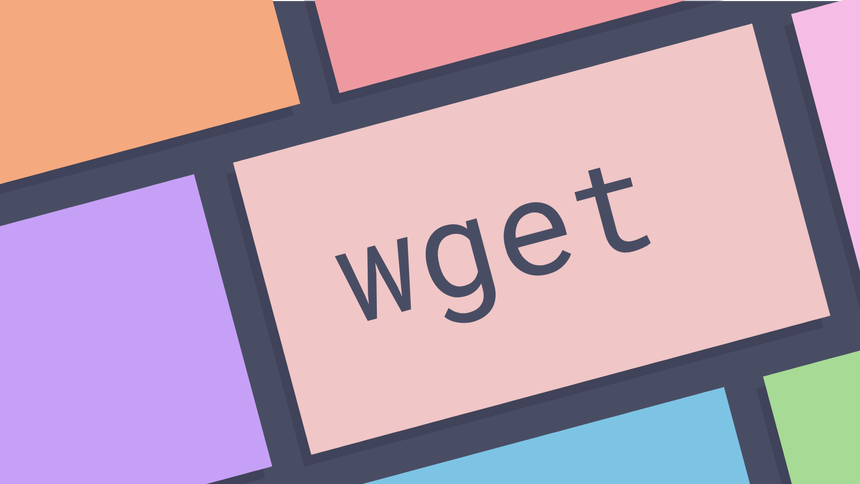
What is the wget command? ¶
The wget command is a command line utility for downloading files from the
Internet. It supports downloading multiple files, downloading in the background,
resuming downloads, limiting the bandwidth used for downloads and viewing
headers. It can also be used for taking a mirror of a site and can be combined
with other UNIX tools to find out things like broken links on a site.
How to download a file ¶
To download a file with wget pass the resource your would like to download.
wget http://archlinux.mirrors.uk2.net/iso/2016.09.03/archlinux-2016.09.03-dual.iso
--2016-09-16 11:04:40-- http://archlinux.mirrors.uk2.net/iso/2016.09.03/archlinux-2016.09.03-dual.iso
Resolving archlinux.mirrors.uk2.net (archlinux.mirrors.uk2.net)... 83.170.94.3
Connecting to archlinux.mirrors.uk2.net (archlinux.mirrors.uk2.net)|83.170.94.3|:80... connected.
HTTP request sent, awaiting response... 200 OK
Length: 792723456 (756M) [application/x-iso9660-image]
Saving to: ‘archlinux-2016.09.03-dual.iso’
archlinux-2016.09.03-dual.iso 2%[> ] 18.48M 2.39MB/s eta 5m 23s
The output of the command shows wget connecting to the remote server and the
HTTP response. In this case we can see that the file is 758M and is a MIME type
of application/x-iso9660-image. The file will be saved as
archlinux-2016.09.03-dual.iso. Finally the standard output of wget provides
a progress bar. This contains the following from left to right.
- The name of the file
- A thermometer style progress bar with the percentage downloaded
- The amount of the file that has been downloaded
- The download speed
- The estimated time to complete the download
How to change the name of a downloaded file ¶
To change the name of the file that is saved locally pass the -O option. This
can be useful if saving a web page with query parameters. In the following
example suppose that the URL
https://petition.parliament.uk/petitions?page=2&state=all is to be downloaded.
wget "https://petition.parliament.uk/petitions?page=2&state=all"
--2016-09-16 11:15:26-- https://petition.parliament.uk/petitions?page=2&state=all
Resolving petition.parliament.uk (petition.parliament.uk)... 52.48.191.89, 54.72.19.76
Connecting to petition.parliament.uk (petition.parliament.uk)|52.48.191.89|:443... connected.
HTTP request sent, awaiting response... 200 OK
Length: 25874 (25K) [text/html]
Saving to: ‘petitions?page=2&state=all’petitions?page=2&state=all 100%[================================================>] 25.27K --.-KB/s in 0.02s
2016-09-16 11:15:27 (1.55 MB/s) - ‘petitions?page=2&state=all’ saved [25874/25874]
Using the ls command shows that the file has been saved as
petitions?page=2&state=all. To specify a different filename the -O option
may be used.
wget "https://petition.parliament.uk/petitions?page=2&state=all" -O petitions.html
--2016-09-16 11:18:04-- https://petition.parliament.uk/petitions?page=2&state=all
Resolving petition.parliament.uk (petition.parliament.uk)... 52.48.191.89, 54.72.19.76
Connecting to petition.parliament.uk (petition.parliament.uk)|52.48.191.89|:443... connected.
HTTP request sent, awaiting response... 200 OK
Length: 25874 (25K) [text/html]
Saving to: ‘petitions.html’
petitions.html 100%[================================================>] 25.27K --.-KB/s in 0.02s
2016-09-16 11:18:06 (1.38 MB/s) - ‘petitions.html’ saved [25874/25874]
How to turn off output ¶
To turn off output use the -q option. This prevents wget from writing to
standard output and makes it totally silent.
wget -q http://www.bbc.co.uk
ls
index.html
How to turn off verbose output ¶
To turn off verbose output use the -nv option. This limits the output of
wget but provides some useful information.
wget -nv http://www.bbc.co.uk
2016-09-16 11:23:31 URL:http://www.bbc.co.uk/ [172348/172348] -> "index.html" [1]
How to resume a download ¶
To resume a download use the -c option. This makes wget for a file in the
folder that the command was run from of the same name as the remote file. If
there is a file then wget will start the download from the end of the local
file. This can be useful if a remote server dropped a connection in the middle
of a download or if your network dropped during a download. In the following
example the download of the Arch Linux iso is resumed.
wget -c http://archlinux.mirrors.uk2.net/iso/2016.09.03/archlinux-2016.09.03-dual.iso
--2016-09-16 11:30:15-- http://archlinux.mirrors.uk2.net/iso/2016.09.03/archlinux-2016.09.03-dual.iso
Resolving archlinux.mirrors.uk2.net (archlinux.mirrors.uk2.net)... 83.170.94.3
Connecting to archlinux.mirrors.uk2.net (archlinux.mirrors.uk2.net)|83.170.94.3|:80... connected.
HTTP request sent, awaiting response... 206 Partial Content
Length: 792723456 (756M), 734083359 (700M) remaining [application/x-iso9660-image]
Saving to: ‘archlinux-2016.09.03-dual.iso’
archlinux-2016.09.03-dual.iso 7%[+++ ] 58.36M 2.02MB/s
The download is resumed from the end of the local file.
How to download multiple URLs ¶
To download multiple files at once pass the -i option and a file with a list
of the URLs to be downloaded. URLs should be on a separate line. In the
following example a listed of Linux ISOs is saved in a file called isos.txt.
http://archlinux.mirrors.uk2.net/iso/2016.09.03/archlinux-2016.09.03-dual.iso
https://www.mirrorservice.org/sites/cdimage.ubuntu.com/cdimage/releases/16.04/release/ubuntu-16.04.1-server-arm64.iso
http://mirror.ox.ac.uk/sites/mirror.centos.org/6.8/isos/x86_64/CentOS-6.8-x86_64-minimal.iso
To download these files in sequence pass the name of the file to the -i
option.
wget -i isos.txt
How to throttle download speeds ¶
To throttle download speeds use the --limit-rate option. This will limit the
amount of bandwidth available to wget and can be useful to prevent wget
consuming all the available bandwidth. In the following example the download is
limited to 400k.
wget --limit-rate 400k http://archlinux.mirrors.uk2.net/iso/2016.09.03/archlinux-2016.09.03-dual.iso
--2016-09-16 12:05:12-- http://archlinux.mirrors.uk2.net/iso/2016.09.03/archlinux-2016.09.03-dual.iso
Resolving archlinux.mirrors.uk2.net (archlinux.mirrors.uk2.net)... 83.170.94.3
Connecting to archlinux.mirrors.uk2.net (archlinux.mirrors.uk2.net)|83.170.94.3|:80... connected.
HTTP request sent, awaiting response... 200 OK
Length: 792723456 (756M) [application/x-iso9660-image]
Saving to: ‘archlinux-2016.09.03-dual.iso.6’
archlinux-2016.09.03-dual.iso 0%[ ] 1.42M 400KB/s eta 32m 12s
It is possible to see in the output the download is limited to 400KB/s.
How to download in the background ¶
To download in the background use the background use the -b option. This can
be useful in that no terminal is needed to run the download. The wget command
will return the pid number of the process and also the name of the file that
output will be logged to.
wget -b http://archlinux.mirrors.uk2.net/iso/2016.09.03/archlinux-2016.09.03-dual.iso
Continuing in background, pid 4135.
Output will be written to ‘wget-log’.
How to log output to a file ¶
To direct wget output to a log file use the -o option and pass the name of a
file.
wget -o iso.log http://archlinux.mirrors.uk2.net/iso/2016.09.03/archlinux-2016.09.03-dual.iso
To append output to a file use the -a option. If no file is present it will be
created.
wget -a iso.log http://archlinux.mirrors.uk2.net/iso/2016.09.03/archlinux-2016.09.03-dual.iso
How to mirror a website ¶
The wget command can mirror a remote website for local, offline browsing. It has many options for converting links and limiting downloads of certain file types.
wget -mk -w 20 http://www.example.com/
The options here are as follows
-mturn on mirroring-kmake links suitable for local browsing-wwait 20 seconds between each download. This is to avoid placing extra strain on the remote server.
Once the command has finished a local copy of the remote site will be available.
How to find broken links ¶
To find broken links on a site wget can spider the site and present a log file
that can be used to identify broken links.
wget -o wget.log -r -l 10 --spider http://example.com
The options in this command are as follows
-osend the output to a file for use later.-rdownload recursively (so follow links).-lspecify the maximum level of recursion.--spidersetwgetto spider mode.
The output file can then generate a list of unique broken links with the following command
grep -B 2 '404' wget.log | grep "http" | cut -d " " -f 4 | sort -u
How to set the user agent ¶
To set the user agent pass the -U option. This allows an arbitrary string to
be set for the user agent. This can be useful if the site you are trying to
download blocks access to the wget user agent.
wget -U 'My-User-Agent' http://www.foo.com
A list of User Agents is available here.
How to view response headers ¶
To view response headers pass the -S option. This will show the response
headers from the server as well as downloading the file.
wget -S http://www.bbc.co.uk
--2016-09-16 14:20:52-- http://www.bbc.co.uk/
Resolving www.bbc.co.uk (www.bbc.co.uk)... 212.58.244.70, 212.58.246.94
Connecting to www.bbc.co.uk (www.bbc.co.uk)|212.58.244.70|:80... connected.
HTTP request sent, awaiting response...
HTTP/1.1 200 OK
Server: nginx
Content-Type: text/html; charset=utf-8
...
Length: 171925 (168K) [text/html]
Saving to: ‘index.html’
index.html 100%[================================================>] 167.90K --.-KB/s in 0.1s
2016-09-16 14:20:52 (1.44 MB/s) - ‘index.html’ saved [171925/171925]
To just view the headers and not download the file use the --spider option.
wget -S --spider http://www.bbc.co.uk
Spider mode enabled. Check if remote file exists.
--2016-09-16 14:23:42-- http://www.bbc.co.uk/
Resolving www.bbc.co.uk (www.bbc.co.uk)... 212.58.244.67, 212.58.246.91
Connecting to www.bbc.co.uk (www.bbc.co.uk)|212.58.244.67|:80... connected.
HTTP request sent, awaiting response...
HTTP/1.1 200 OK
Server: nginx
Content-Type: text/html; charset=utf-8
...
Length: 171933 (168K) [text/html]
Remote file exists and could contain further links,
but recursion is disabled -- not retrieving.
Further reading ¶
- wget man page
- All the Wget Commands You Should Know
- Wget examples
- Mastering Wget
- wget Wikipedia page
Tags
Can you help make this article better? You can edit it here and send me a pull request.
See Also
-
Linux and Unix traceroute command tutorial with examples
Tutorial on using traceroute, a UNIX and Linux command for showing the route packets take to a network. Examples of tracing a route, using IPv6, disabling hostname mapping and setting the number of queries per hop. -
Linux and Unix mkdir command tutorial with examples
Tutorial on using mkdir, a UNIX and Linux command for creating directories. Examples of creating a directory, creating multiple directories, creating parent directories and setting permissions. -
Linux and Unix file command tutorial with examples
Tutorial on using file, a UNIX and Linux command for determining file types. Examples of a single file, multiple files, viewing mime types and compressed files.