Linux and Unix watch command tutorial with examples
Tutorial on using watch, a UNIX and Linux command for executing a program periodically and showing a fullscreen output. Examples of watching a file download, a network interface come up, and showing the five most CPU intensive processes.
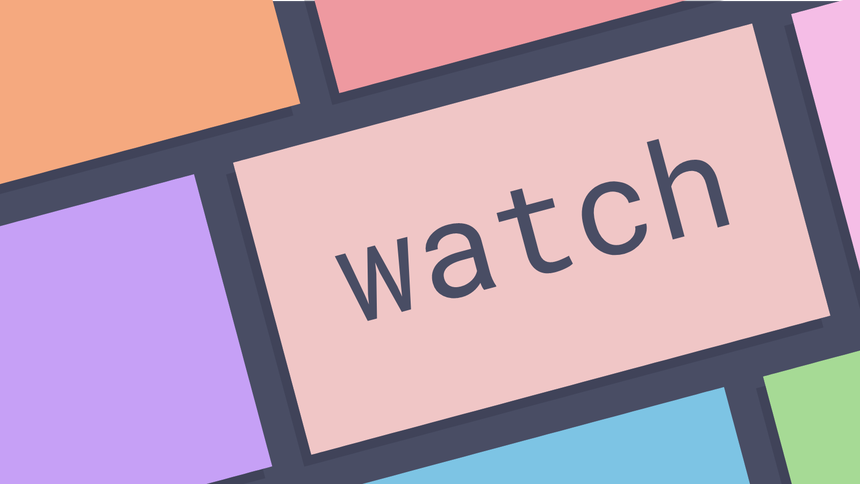
What is the watch command in UNIX? ¶
The watch command runs a given command repeatedly and displays the output,
refreshing the screen with each interval. This allows a command to be watched
and produces functionality similar to the top command. The command will run
until terminated, usually with CTRL-C. The watch command is very useful for
generating a real-time view of events that are happening on an operating system.
Watching a file download ¶
In this example an large file is being downloaded via a browser. Using watch the download folder can be monitored to see if the download has completed.
watch -n 0.5 ls -a /isos
The -n option sets the interval at which the screen refreshes in seconds. In
this case it is set to half a second.
Of course for downloading isos you would be much better off using a torrent if you can!
Watching a network interface come up ¶
In this example a wireless network connection is enabled and a connection is
established. Using watch a real-time of the connection being established and
an ip address being assigned can be seen. The following command will refresh
every 0.5 seconds.
watch -n 0.5 ip a
The command will refresh as the and update connection is established and eventually it shows the connection is up and the ip address is assigned.
2: wlp3s0: <BROADCAST,MULTICAST> mtu 1500 qdisc fq_codel state DOWN group default qlen 1000
link/ether fe80::fe80:fe80:fe80:fe80 brd ff:ff:ff:ff:ff:ff
2: wlp3s0: <NO-CARRIER,BROADCAST,MULTICAST,UP,LOWER_UP> mtu 1500 qdisc fq_codel state DORMANT group default qlen 1000
link/ether fe80::fe80:fe80:fe80:fe80 brd ff:ff:ff:ff:ff:ff
inet6 fe80::fe80:fe80:fe80:fe80/64 scope link tentative
valid_lft forever preferred_lft forever
2: wlp3s0: <BROADCAST,MULTICAST,UP,LOWER_UP> mtu 1500 qdisc fq_codel state UP group default qlen 1000
link/ether fe80::fe80:fe80 brd ff:ff:ff:ff:ff:ff
inet6 fe80::fe80:fe80:fe80:fe80/64 scope link tentative
valid_lft forever preferred_lft forever
2: wlp3s0: <BROADCAST,MULTICAST,UP,LOWER_UP> mtu 1500 qdisc fq_codel state UP group default qlen 1000
link/ether fe80::fe80:fe80:fe80:fe80 brd ff:ff:ff:ff:ff:ff
inet 192.168.43.53/24 brd 192.168.43.255 scope global wlp3s0
valid_lft forever preferred_lft forever
inet6 fe80::fe80:fe80:fe80:fe80/64 scope link
valid_lft forever preferred_lft forever
In this example using watch is a much more efficient way of seeing whether a
connection is up than repeatedly running ip a or pinging some external site.
Showing the most CPU intensive processes ¶
The ps can show detailed information on running processes. When combined
with the sort and head commands it can provide a snapshot of
processes at a single point in time.
The following provides a snapshot of the most intensive CPU processes.
ps aux | sort -nrk 3,3 | head -n 5
This is a good example of a where the watch command makes something much more
useful. By using the watch command the command can be turned in a real-time
top like view of CPU intensive. If you are running Google Chrome you will
probably see all five processes coming from Chrome!
watch "ps aux | sort -nrk 3,3 | head -n 5"
Further reading ¶
Tags
Can you help make this article better? You can edit it here and send me a pull request.
See Also
-
Rolling deployments with Kubernetes
How to deploy a new version of an image into a Kubernetes cluster -
Getting started with Kubernetes
How to get started with using Kubernetes on a local machine using minikube -
Listening to BBC Radio with mpv
The BBC publishes high quality 320 kbps HLS AAC streams that can be used to listen to radio from the command-line using mpv. Here are the URLs and some aliases to start listening quickly.