Linux and Unix sort command tutorial with examples
Tutorial on using sort, a UNIX and Linux command for sorting lines of text files. Examples of alphabetical sorting, reverse order sorting, sorting by number and mixed case sorting.
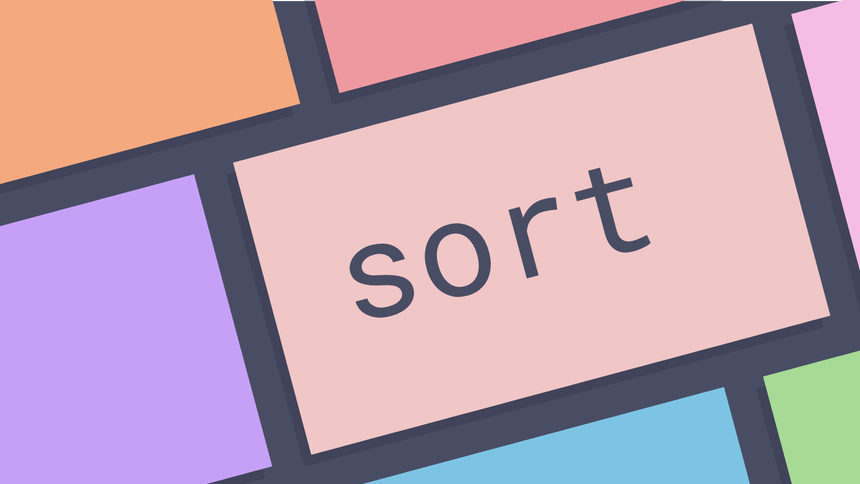
Traducción a Español aquí by www.ibidemgroup.com
What is the sort command? ¶
The sort command is a command line utility for sorting lines of text files. It
supports sorting alphabetically, in reverse order, by number, by month and can
also remove duplicates. The sort command can also sort by items not at the
beginning of the line, ignore case sensitivity and return whether a file is
sorted or not.
How to sort alphabetically ¶
The sort tool will sort lines alphabetically by default. Running
sort filename writes the contents of the filename in alphabetical order to
standard output.
Suppose a file exists with the following list of metal bands that needs to be
sorted in alphabetical order. The file is saved as bands.txt.
Motörhead
ACDC
Sepultura
Carcass
Opeth
The sort command allows us to sort the file alphabetically.
sort bands.txt
ACDC
Carcass
Motörhead
Opeth
Sepultura
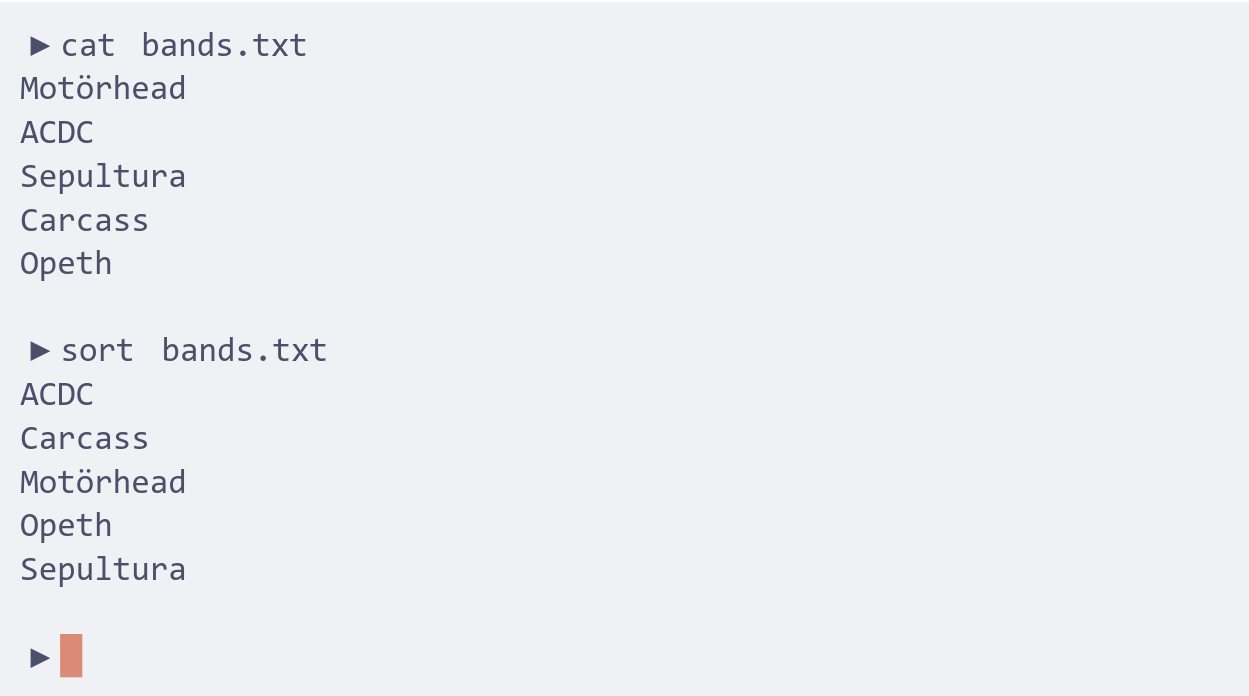
How to sort in reverse order ¶
To sort in reverse order pass the -r option to sort. This will sort in
reverse order and write the result to standard output.
Using the same list of metal bands from the previous example this file can be
sorted in reverse order with the -r option.
sort -r bands.txt
Sepultura
Opeth
Motörhead
Carcass
ACDC
How to sort by number ¶
To sort by number pass the -n option to sort. This will sort from lowest
number to highest number and write the result to standard output.
Suppose a file exists with a list of items of clothing that has a number at the
start of the line and needs to be sorted numerically. The file is saved as
clothes.txt.
3. Brown shoes
5. Blue tie
1. White shirt
11. Jeans
4. Underpants
By passing sort the -n option the file is ordered numerically.
sort -n clothes.txt
1. White shirt
3. Brown shoes
4. Underpants
5. Blue tie
11. Jeans
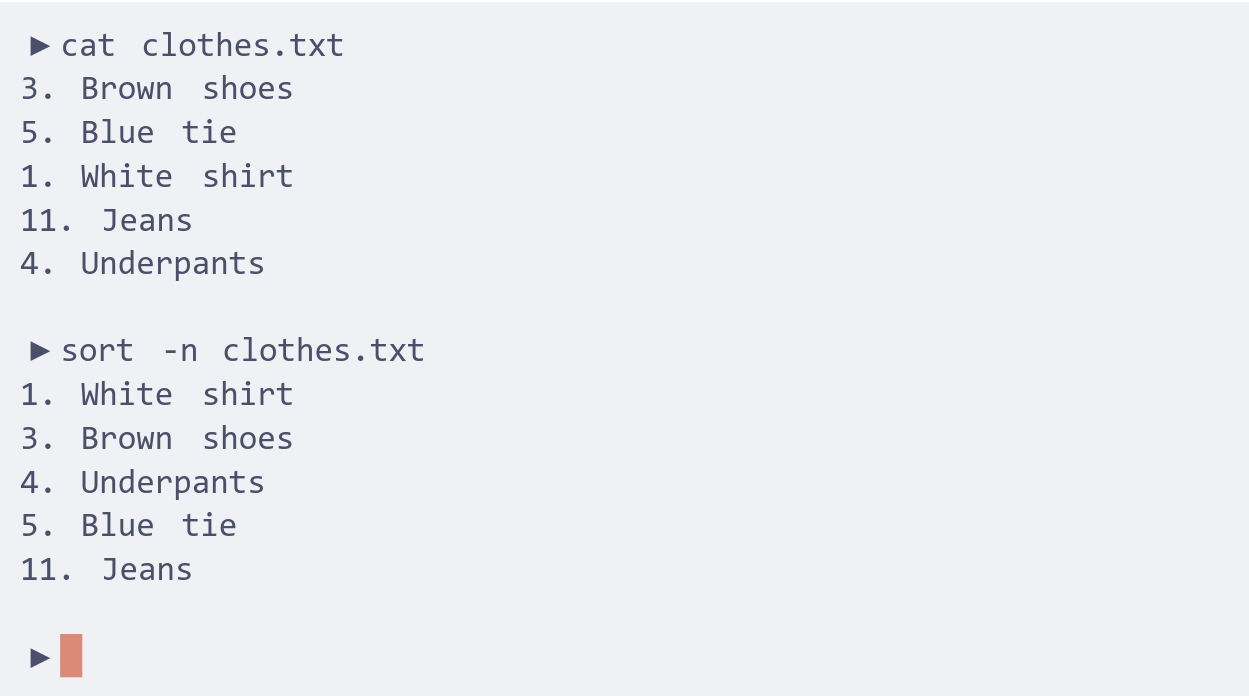
How to sort mixed-case text ¶
To sort mixed-case text pass the -f option to sort. This will ignore case
sensitivity when sorting and write the result to standard output.
If a file has uppercase and lowercase content sort will order uppercase first.
Suppose a file exists with a list of names in a file called names.txt.
Sam
sally
Sarah
steven
By default the sort tool will sort uppercase characters first.
sort names.txt
Sam
Sarah
sally
steven
To sort and ignore case use the -f option.
sort -f names.txt
sally
Sam
Sarah
steven
How to check if a file is already sorted ¶
To check if a file is already sorted pass the -c option to sort. This will
write to standard output if there are lines that are out of order.
Suppose a file exists with a list of cars called cars.txt.
Audi
Cadillac
BMW
Dodge
The sort tool can be used to understand if this file is sorted and which lines
are out of order.
sort -c cars.txt
sort: cars.txt:3: disorder: BMW
If there is no output then the file is considered to be already sorted.
How to sort and remove duplicates ¶
To sort and remove duplicates pass the -u option to sort. This will write a
sorted list to standard output and remove duplicates.
Suppose a file exists with a list of breakfast cereals to sort. This file
contains a number of duplicates. This is saved in the file breakfast.txt.
Cornflakes
Sultana Bran
Weetabix
Sultana Bran
Cornflakes
Shredded Wheat
Cherrios
Weetabix
By using the -u option this file can be sorted and stripped of duplicates.
sort -u breakfast.txt
Cherrios
Cornflakes
Shredded Wheat
Sultana Bran
Weetabix
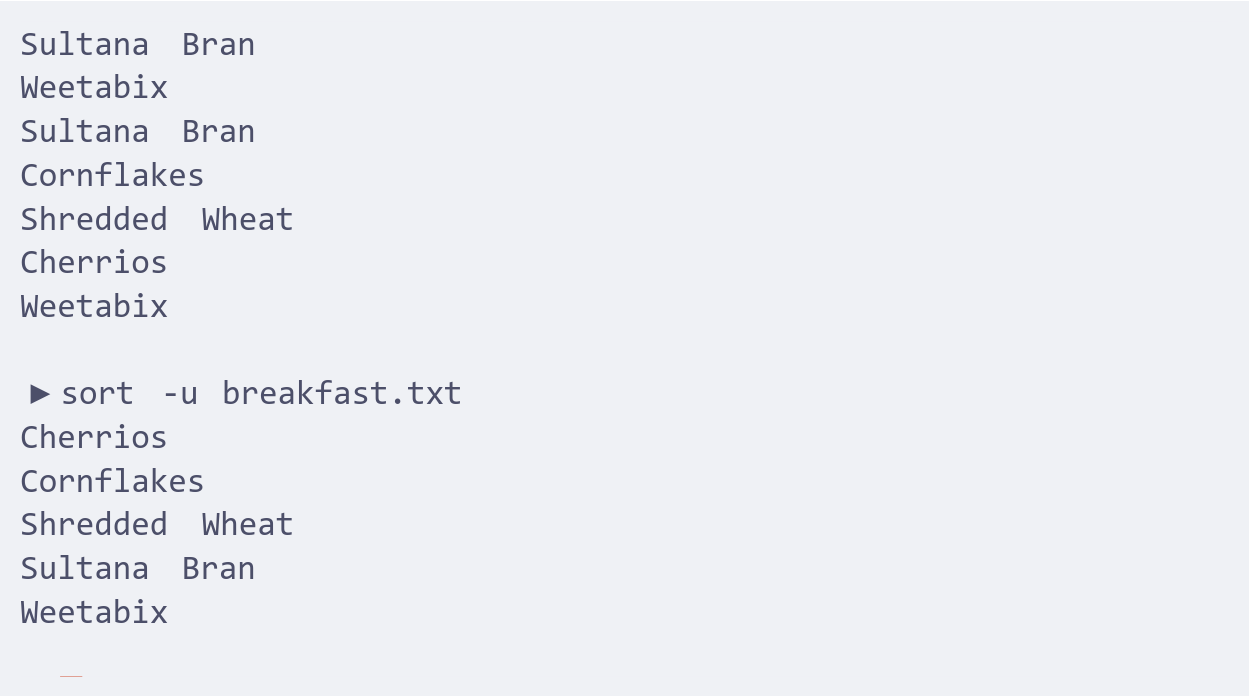
How to sort by month ¶
To sort by month pass the -M option to sort. This will write a sorted list
to standard output ordered by month name.
Suppose the following file exists and is saved as months.txt.
February
January
March
August
September
Using The -M option with sort allows us to order this file.
sort -M months.txt
January
February
March
August
September
How to sort by items not at the beginning of the line ¶
To sort by items not at the beginning of the line pass the -k option to sort
along with a number of value of the field to sort on. This will write the result
to standard output.
Suppose a file exists with a list of orders that is saved as orders.txt.
1023 AcmeCo "Bouncey Castle"
1003 FooCo "Fluffy Toy"
1013 AcmeCo "Edible Hat"
1042 FooCo "Whoopie Cushion"
The file needs to be sorted by the name of the company that placed them. By
using the -k option and passing it a number of the key this can be achieved.
sort -k 2 orders.txt
1023 AcmeCo "Bouncey Castle"
1013 AcmeCo "Edible Hat"
1003 FooCo "Fluffy Toy"
1042 FooCo "Whoopie Cushion"
How to sort a CSV file ¶
To sort by a delimiter pass the -t option to sort along with the delimiter
value. For a CSV file this would be ,. This can be combined with the -k
option to sort on fields within a CSV. The result will be written to standard
output.
Suppose a file exists with a list of cheeses that is saved as cheese.csv.
2,Maroilles,1.13
3,Stinking Bishop,1.65
1,Brie de Meaux,1.99
4,Munster,1.29
The file may be sorted by the name of the cheese using a combination of the -k
and -t options.
sort -k 2 -t , cheese.csv
1,Brie de Meaux,1.99
2,Maroilles,1.13
4,Munster,1.29
3,Stinking Bishop,1.65
To sort on the most expensive cheese the numeric and reverse options can be used.
sort -k 3 -t , -n -r cheese.csv
1,Brie de Meaux,1.99
3,Stinking Bishop,1.65
4,Munster,1.29
2,Maroilles,1.13
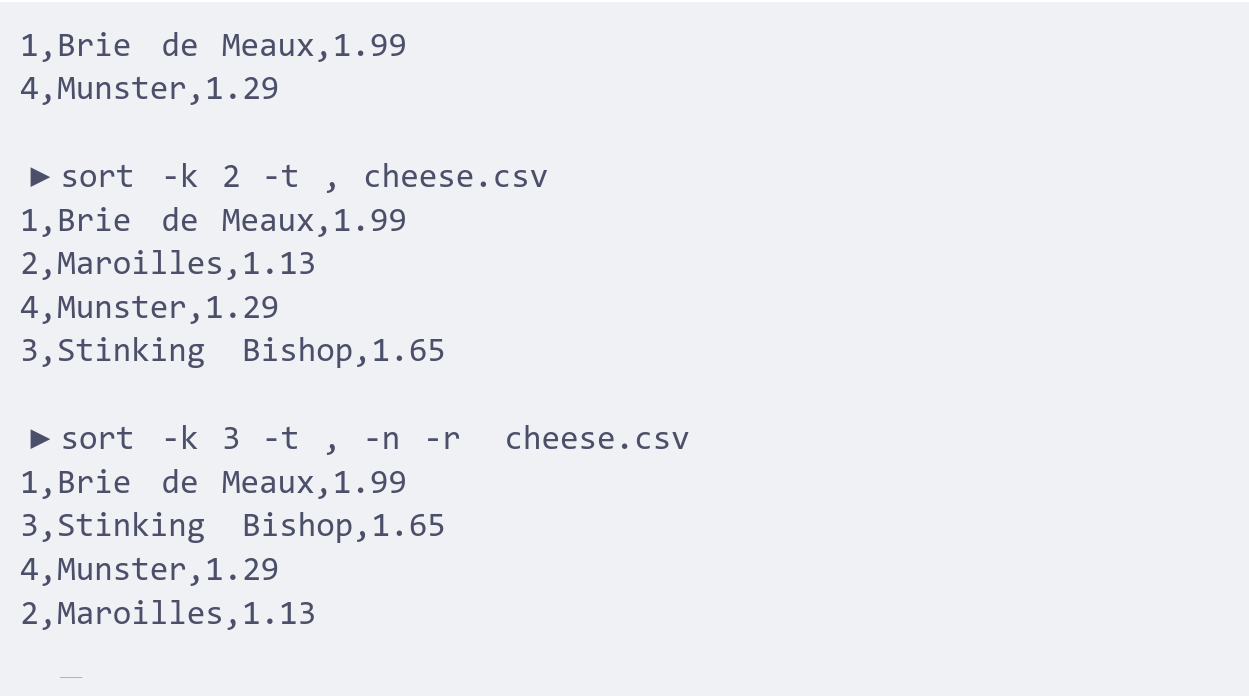
Further reading ¶
- sort man page
- Unix sort command
- Linux and Unix sort command help and examples
- sort Wikipedia Entry
- 15 examples of sort command in Linux
- Linux sort command examples
Tags
Can you help make this article better? You can edit it here and send me a pull request.
See Also
-
Linux and Unix wc command tutorial with examples
Tutorial on using wc, a UNIX and Linux command for printing newline, word and byte counts for files. Examples of printing the number of lines in a file, printing the number of characters in a file and printing the number of words in a file. -
Linux and Unix head command tutorial with examples
Tutorial on using head, a UNIX and Linux command for outputting the first part of files. Examples of outputting the first ten lines of a file, limiting the number of lines, limiting the number of bytes, showing multiple files and using pipes. -
Linux and Unix tr command tutorial with examples
Tutorial on using tr, a UNIX and Linux command for translating or deleting characters. Examples of converting uppercase to lowercase, deleting specific characters, squeezing repeating patterns and basic finding and replacing.