Linux and Unix rm command tutorial with examples
Tutorial on using rm, a UNIX and Linux command for removing files or directories. Examples of removing a file, removing multiple files, prompting for confirmation, removing recursively and forcing removal.
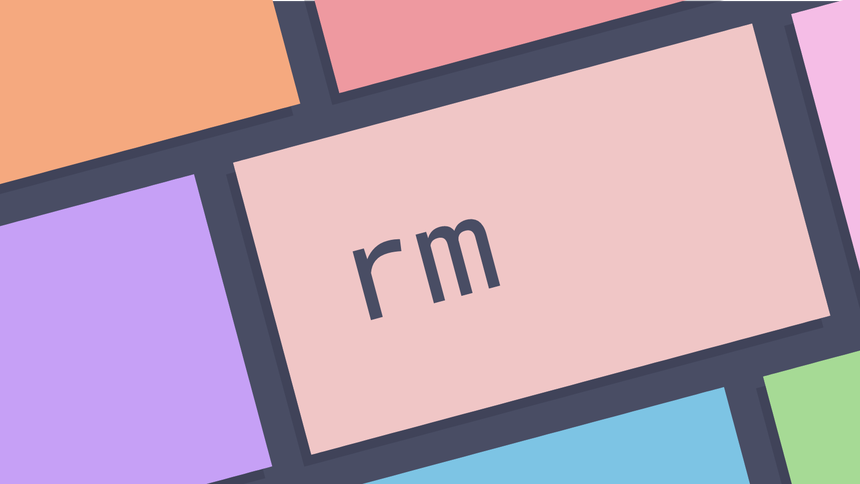
What is the rm command? ¶
The rm command is a command line utility for removing files or directories.
How to remove a file ¶
To remove a file pass the name of a file or files to the rm command. Note that
files will be removed immediately.
ls
foo.txt bar.txt
rm foo.txt
ls
bar.txt
How to remove multiple files ¶
The rm command can remove multiple files at once either by passing it more
than one file or by using a pattern.
ls
foo.txt bar.txt
rm foo.txt bar.txt
ls
In the following example a pattern is used to remove all filenames ending in ‘.txt’.
ls
foo.txt bar.txt baz.zip
rm *.txt
ls
baz.zip
Be careful that no unwanted files are removed using this method.
How to prompt for confirmation ¶
To prompt for conformation when removing a file use the -i option. This will
cause rm to ask for confirmation. If confirmation is given the file is
removed. If it is not given the file removal is skipped.
ls
foo.txt bar.txt
rm -i foo.txt
# type 'y' at the prompt
rm: remove regular file 'foo.txt'? y
ls
bar.txt
In the following example confirmation is not given and the removal is skipped.
ls
foo.txt bar.txt
rm -i foo.txt
# type 'n' at the prompt
rm: remove regular file 'foo.txt'? n
ls
foo.txt bar.txt
Many users like to add an alias to make this the default behaviour so that each time the rm command is run they are prompted for confirmation.
alias rm="rm -i"
How to show more information ¶
To show more output in the rm command pass the -v option. This will cause
more information to be written to standard output.
ls
foo.txt bar.txt
rm -v foo.txt
removed 'foo.txt'
ls
bar.txt
How to remove directories ¶
By default the rm command does not remove directories. To remove directories
use the -R option to make removal recursive.
ls -F
foo.txt bar/
rm: cannot remove 'bar': Is a directory
rm -R bar/
ls -F
foo.txt
The -i option may also be combined with the -R option to prompt for
confirmation.
tree foo
foo
├── bar
│ └── baz.txt
└── foo.txt
1 directory, 2 files
rm -iR foo
rm: descend into directory 'foo'? y
rm: remove regular empty file 'foo/foo.txt'? n
rm: descend into directory 'foo/bar'? y
rm: remove regular empty file 'foo/bar/baz.txt'? y
rm: remove directory 'foo/bar'? y
rm: remove directory 'foo'? n
tree foo (master)
foo
└── foo.txt
0 directories, 1 file
How to handle permission denied errors ¶
Sometimes when running the rm a permissions error will be thrown indicating
that you do not have enough permissions to remove a file.
rm /etc/shadow
rm: remove write-protected regular file 'shadow'? y
rm: cannot remove 'shadow': Permission denied
In this case you will either need to ask a systems administrator to give you
permissions on the file or use sudo to delete the file.
sudo rm /etc/shadow
How to remove multiple files based on a pattern ¶
The rm command can be combined with find to find and remove files based
on things like modification time, file name or permissions. The following
command will find all files in the folder foo that have been modified in the
last day and remove them interactively.
find ./foo -type f -mtime -1 -exec rm -i {} \;
How to force a file or folder to be removed ¶
If a user tries to remove a write-protected file with rm by default they will
be prompted for confirmation.
rm foo
rm: remove write-protected regular empty file 'foo'? y
To force removal and not receive a prompt pass the -f option.
rm -f foo
rm -Rf / ¶
One of the worst commands you can run in Linux is rm -Rf / especially if you
are root. This will remove everything on your machine rendering it useless. The
zsh shell now has some protection against this and even prompts if you use an
asterisk character to delete all files in a directory.
rm *
zsh: sure you want to delete all the files in /home/george/foo [yn]? y
Does rm delete a file? ¶
The rm command does not delete a file. Instead it unlinks it meaning the data
is still on disk but the link to it is removed. Depending on the filesystem you
are using it is more or less difficult to recover files removed with rm. If
you really want to delete something you can use shred to overwrite a file to
hide its contents.
echo 'hello' > foo.txt
cat foo.txt
hello
shred foo.txt
cat foo.txt
O3eiqOIl%bq;a;;%/HwOr<ZVP=
...
rm foo.txt
The safest option if you really want to delete a file is to take the hard drive out and smash it to smithereens. Wooo destruction!

Further reading ¶
- rm man page
- rm Wikipedia page
- Where to files go when the rm command is issued
- Linux and Unix find command tutorial with examples
- Linux and Unix find alias tutorial with examples
Tags
Can you help make this article better? You can edit it here and send me a pull request.
See Also
-
Linux and Unix ls command tutorial with examples
Tutorial on using ls, a UNIX and Linux command for listing directory contents. Examples of listing a directory, showing hidden files, showing long listings, sorting on various items and showing recursive listings. -
Linux and Unix tail command tutorial with examples
Tutorial on using tail, a UNIX and Linux command for outputting the last part of files. Examples of outputting the last ten lines of a file, limiting the number of lines, limiting the number of bytes, showing multiple files, watching a file for changes and using pipes. -
Linux and Unix fc command tutorial with examples
Tutorial on using fc, a UNIX and Linux command for editing and re-executing commands previously entered into an interactive shell. Examples of editing and re-executing the last command, editing and executing a previous command, setting the text editor to be used, listing previous commands and executing a command without editing it.