Illustrator 101 - Line Tools
The line tools offer you flexibility to draw anything from straight lines to spirals. Hidden within the menu you will also find tools to draw rectangles and polar grids.
A simple line ¶
The line segment tool (shortcut /) is the most simple of the line tools allowing you to draw straight lines. Select the tool, click hold and drag on the canvas to draw a line. If you hold shift as you draw the line will be constrained to 45 degree angles. By default the colour is a stroke on the path that you have drawn. There is a menu above the canvas where you can increase the stroke or change the stroke colour. You can even add a fill if you like.
Drawing arcs ¶
The next tool down is the Arc tool. It allows you to draw simple arcs and maintain tight control about how they appear. Click hold and draw on the canvas to see an Arc. Again if you hold down shift it will be constrained. Further options for the tool can be seen by double clicking the icon in the tool bar. This brings up the following menu.
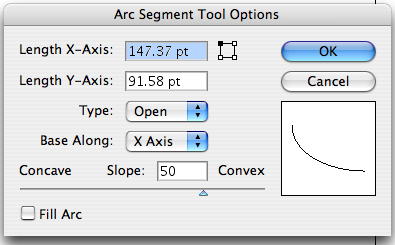
You can set the X and Y axis, open or close the arc and flip the arc to all four corners. The contact slope slider bar lets you set the arc precisely.
Drawing spirals ¶
This tool lets you draw spirals and modify how those spirals can appear. This can be really useful for drawing organic shapes and backgrounds. The options allow you to specify the shape of your spiral.
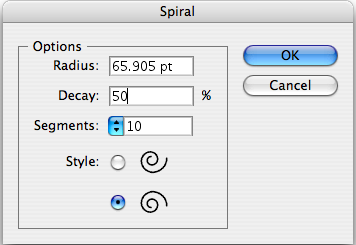
Radius
This is the radius from the centre point of the spiral to the edge
Decay
This is the amount each segment of your spiral will decay. The closer to 100% it is the more circular it will be (100% is a circle). The closer to 5% the straighter the line.
Segments
This is the number of segments in the spiral. The larger the number the more circles there will be. Each circle has 4 segments.
Style
This is the orientation of the spiral
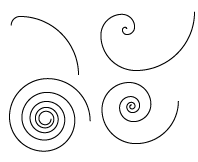
There is a good tutorial on spirals over at Veerle’s Blog.
Rectangular grids ¶
This is a simple tool that lets you draw rectangular grids. Double click the icon in the toolbar to bring up the options.
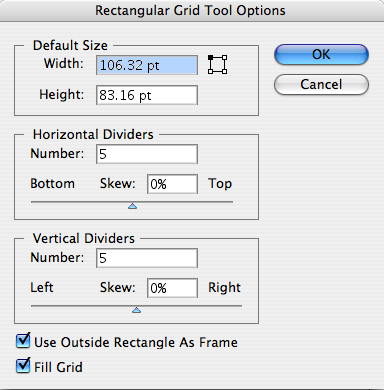
You can specify the default size here and set the horizontal and vertical dividers.
Polar grids ¶
Finally you can draw polar grids with the Polar Grid Tool. Double click the option to bring up the Tool options.
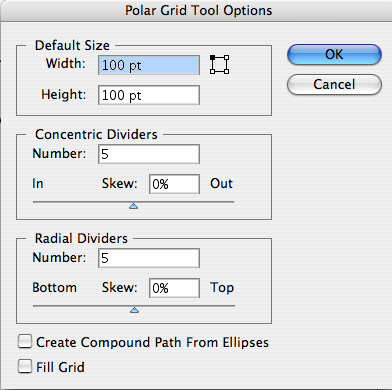
Set the default size first. The concentric dividers are the number of circles that will be on the polar grid. The radial dividers are the lines that will come out from the centre.
Tags
Can you help make this article better? You can edit it here and send me a pull request.
See Also
-
Illustrator 101 - The Pen Tool
A tool worth learning you can soon have the same control as you do when sketching. It is tricky to master but you can soon be up and running with a little practice. -
Illustrator 101 - The Lasso Tool
The final selection tool this allows you to select using a freehand shape. Very useful for intricate drawings it can be much quicker than the other selection tools. -
Illustrator 101 - The Magic Wand Tool
No wizards just a solid tool that allows you to select objects based on defined criteria and make quick changes to your drawings and illustrations.