Photoshop 101 - The Slice Tool
For precise interpretation of PSDs to XHTML I recommend avoiding this tool. But there may well be a time when you can use this tool so here's a quick overview.
I do not recommend using this tool for creating web pages from PSDs. A more useful tool for slicing up PSDs is the Marquee Tool
What The Slice Tool does ¶
The slice tool allows you to create multiple images from one image or a layered Photoshop file. You can slice up the image using areas that you create using the slice tool or by using guides that you have applied. This allows you to save out images in preparation for the web very quickly. You can see what the Photoshop team were trying to do with this tool but unfortunately turning designs into XTHML and CSS is not quite so simple.
Use with caution ¶
In this example we have a crude but simple layout for a web page. Lets say we want to slice up these elements and save them as images. The slice tool lets you do it quickly. If you have used guides click “Slice from Guides”. This will slice up the page for you.
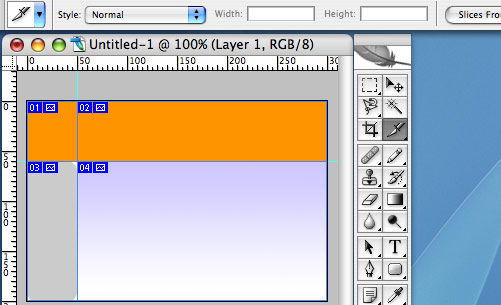
Hopefully now you will understand the limitations of this tool. To apply information to the slices select the Slice Select tool. If you click and hold the Slice Tool in the tools menu you will see this appear. Double click the slice you want to edit and you will see the option box come up. Most of this other than the name of the image is totally useless! You can save out the slices as images by going to Save For Web. You can specify different file types for different slices by clicking the slice and then applying image options in the Save for Web dialogue.
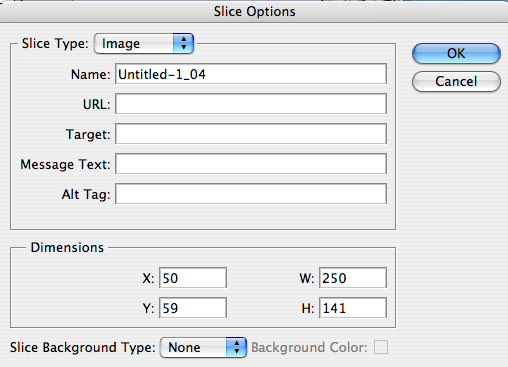
Possible uses ¶
If you are building a simple web page that is predominantly an image this could be useful. Fundamentally though this is not as useful as the Marquee selection tool. In conjunction with the Info box and guides it gives me a lot more control over my work. If you want to quickly slice up an image into separate components though it could have use.
Not great for me ¶
The problem for me with this tool is that it is clumsy in the way it works. It cuts images like a sledgehammer. If you need to apply any fine tuning to the image it performs poorly. Also beware that if you slice up your design using this tool and make a web page out of images it will not be search engine friendly and will be inaccessible to screen readers.
The Marquee Tool - much more control ¶
By all means feel free to use the Slice Tool if you like but in my opinion you will work more accurately and professionally if you slice up .psds using the Marquee Tool. If you keep the Info box viewable (F8) you will be able to quickly see the width and height of elements and incorporate it into your CSS. The slice tool was really designed for use with Table based layout - if you persist in using tables it is likely that you are not going to be getting much work in the future!
Tags
Can you help make this article better? You can edit it here and send me a pull request.
See Also
-
Photoshop 101 - The Magic Wand Tool
Especially for high contrast images the Magic Wand tool makes selection simple. A tool for daily use this example shows how to remove a background quickly and easily. -
Photoshop 101 - The Lasso Tool
The Lasso Tool is another invaluable tool for making selections. For those with an unsteady hand or a hangover the Magnetic Lasso Tool will also save serious time in cutting out selections. -
Photoshop 101 - The Move Tool
The second in a series on Photoshop Tools from a web perspective. The Move Tool is simple but has some advanced features that can save you serious time.