Linux and Unix ln command tutorial with examples
Tutorial on using ln, a UNIX and Linux command to make links between files. Examples of creating a hard link, creating a symbolic link, and a broken symbolic link.
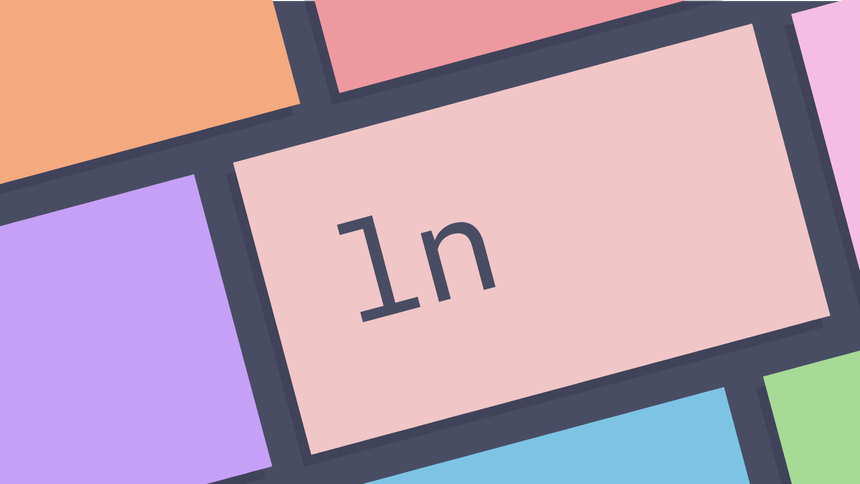
What is the ln command in UNIX? ¶
The ln command is a command line utility for making links between files. It
supports creating a hard and symbolic links to data on disk.
What is the difference between a hard and symbolic link? ¶
To understand the difference between a hard and symbolic link it is important to first understand the relationship between a file and data on disk. When a file is created the filename connects a file system with bytes that have been written to disk. When a file is removed the data on disk remains but the file system has no way of accessing it.
A hard link is a direct link to the data on disk. This means data can be accessed directly via an original filename or a hard link. Both the original file and the hard link are direct links to the data on disk. The use of a hard link allows multiple filenames to be associated with the same data on disk.
A symbolic link (also sometimes known as a soft link) does not link directly to the data on disk but to another link to the data on disk. On most operating systems folders may only be linked using a symlink. Symbolic links can link across file systems to link a folder on an external hard drive.
How to create a hard link ¶
To create a hard link using the ln command pass the full path of the target
file and the link name. This has the effect of creating a new file that links to
the same data on disk as the target file. In the following example target.txt
is linked to via link.txt.
ls
cat target.txt
target file
ln target.txt link.txt
ls
target.txt link.txt
cat link.txt
target file
Editing link.txt has the effect of changing the underlying data on disk. The
files link.txt and target.txt are therefore equivalent.
echo "link edit" >> link.txt
cat target.txt
target file
link edit
How to create a hard link in the current directory ¶
To create a hard link in the current directory to a target file pass the path of the file or folder. This will create a hard link to the target file.
tree
.
└── foo
└── bar.txt
1 directory, 1 file
ln foo/bar.txt
tree
.
├── bar.txt
└── foo
└── bar.txt
1 directory, 2 files
How to create a symbolic link ¶
To create a symbolic link pass the -s option to the ln command followed by
the target file and the name of link. In the following example a file is
symlinked into the bin folder.
ln -s ~/code/notes/notes ~/bin/notes
ls -l ~/bin/ | grep notes
lrwxrwxrwx 1 george users 29 Oct 7 10:07 notes -> /home/george/code/notes/notes
In the following example a mounted external drive is symlinked into a home directory. This allows for convenient browsing of the external drive within the home directory.
ln -s /mnt/external-drive ~/mydrive
If the hard drive is unmounted the symlink in the home directory will still be present. This scenario is a broken symlink.
cd ~/mydrive
cd: no such file or directory mydrive
Further reading ¶
Tags
Can you help make this article better? You can edit it here and send me a pull request.
See Also
-
Linux and Unix rm command tutorial with examples
Tutorial on using rm, a UNIX and Linux command for removing files or directories. Examples of removing a file, removing multiple files, prompting for confirmation, removing recursively and forcing removal. -
Linux and Unix ls command tutorial with examples
Tutorial on using ls, a UNIX and Linux command for listing directory contents. Examples of listing a directory, showing hidden files, showing long listings, sorting on various items and showing recursive listings. -
Linux and Unix tail command tutorial with examples
Tutorial on using tail, a UNIX and Linux command for outputting the last part of files. Examples of outputting the last ten lines of a file, limiting the number of lines, limiting the number of bytes, showing multiple files, watching a file for changes and using pipes.