Linux and Unix fc command tutorial with examples
Tutorial on using fc, a UNIX and Linux command for editing and re-executing commands previously entered into an interactive shell. Examples of editing and re-executing the last command, editing and executing a previous command, setting the text editor to be used, listing previous commands and executing a command without editing it.
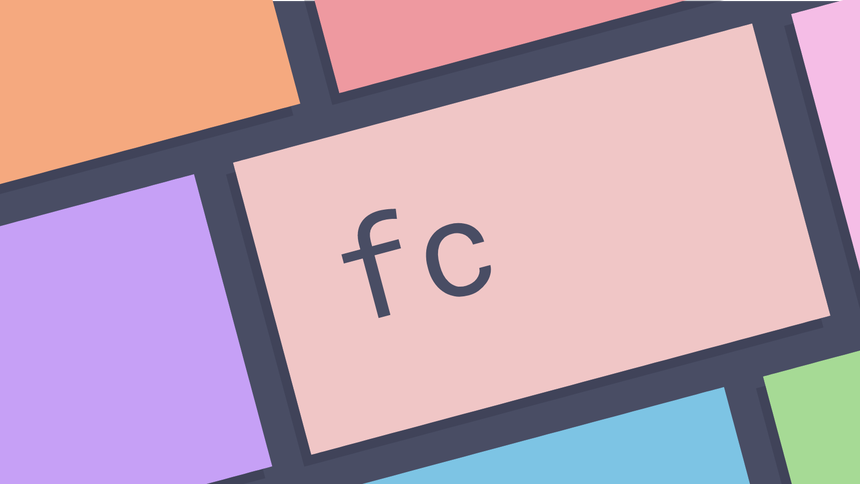
What is the fc command? ¶
The fc command is a command line utility for listing, editing and re-executing
commands previously entered into an interactive shell. The fc command is a
shell builtin meaning the command comes from the shell rather than the
operating system. As such fc can vary slightly depending on the shell being
used. The fc command is present is most shells including bash, zsh and
ksh. The fc command can be very useful for editing long commands entered
into a shell and re-executing them without having to rewrite the entire command.
The examples here are from the zsh shell.
How to edit and re-executing the last command ¶
To edit and run the last command entered into a shell run the fc command. This
will open a text editor and allow the command to be edited. When the file is
saved the command will be run. This can be very useful for editing and
re-executing complicated commands in a shell.
echo 'last command'
last command
fc
...file edited, string changed to 'hello'..
echo 'hello'
hello
The text editor invoked by fc can be specified firstly in the FCEDIT
environment variable. In the following example the FCEDIT environment variable
is set to nano. When the fc command is run the nano text editor will be
invoked. If FCEDIT is not set the EDITOR environment variable will be used.
After that the vi command will be used.
export FCEDIT=nano
ls
fc
How to list previous commands ¶
To list previous commands and not execute them pass the -l option. This will
show a list of commands run in the current interactive shell.
fc -l
700 ip link set dev wlp3s0 down
701 sudo ip link set dev wlp3s0 down
702 ip a
703 dmesg
...
To start from a specific command pass the number to fc along with the -l
option.
fc -l 600
600 cat /etc/modules-load.d/bcwc-pcie.conf
601 sudo reboot
602 startx
...
To list a specific range of commands the first and last numbers may also be passed.
fc -l 701 702
701 sudo ip link set dev wlp3s0 down
702 ip a
To suppress numbers in listings the -n can be used.
fc -ln 701 702
sudo ip link set dev wlp3s0 down
ip a
How to edit and re-execute a previous command ¶
To edit and re-execute a previous command first find the command to edit using
fc -l. Then pass the number to be edited and re-executed.
fc -l
841 echo 'hello'
842 echo 'world'
fc 841
echo 'hello'
hello
How to set the text editor dynamically ¶
To set the text editor that is used to edit commands dynamically pass the editor
to be used to the -e option. In the following example the pwd command will
be edited in vi.
pwd
fc -e vi
On saving the file the command will be run.
How to view when commands were run ¶
For the zsh shell it is possible to see when commands were run by passing the
-d option to show the timestamp for each command. In the following example the
-l options is also passed to only list commands.
fc -ld
700 14:43 ip link set dev wlp3s0 down
701 14:43 sudo ip link set dev wlp3s0 down
702 14:43 ip a
A full timestamp may be shown with the -f option.
fc -lf
700 9/28/2016 14:43 ip link set dev wlp3s0 down
701 9/28/2016 14:43 sudo ip link set dev wlp3s0 down
702 9/28/2016 14:43 ip a
For a European date format the -E option may be used.
fc -lE
fc -lE 700 702
700 28.9.2016 14:43 ip link set dev wlp3s0 down
701 28.9.2016 14:43 sudo ip link set dev wlp3s0 down
702 28.9.2016 14:43 ip a
How to re-execute a command without editing it ¶
To re-execute a command without invoking an editor pass the -e option with a
dash. This will cause the command to be run immediately.
echo 'hello'
hello
fc -e -
echo 'hello'
hello
This can also accept a command number or a range of numbers from the history.
fc -l
842 echo 'hello world'
843 fc -e -
844 echo 'hello'
fc -e - 842
echo 'hello world'
hello
Further reading ¶
Tags
Can you help make this article better? You can edit it here and send me a pull request.
See Also
-
Linux and Unix cal command tutorial with examples
Tutorial on using cal, a UNIX and Linux command for displaying a calendar in the console. Examples of displaying a single month, multiple months, showing week numbers, Julian dates and arbitrary dates passed as arguments. -
Linux and Unix du command tutorial with examples
Tutorial on using du, a UNIX and Linux command for estimating file space usage. Examples of showing a disk usage summary, outputting a human readable format, showing the size of a directory and showing the ten largest files or folders on a system. -
Linux and Unix sha1sum command tutorial with examples
Tutorial on using sha1sum, a UNIX and Linux command to compute and check a SHA-1 message digest. Examples of reading a SHA-1 message digest, writing a SHA-1 message digest to a file, and checking a SHA-1 message digest.