Rounding edges in Illustrator
Using a simple technique you can round the edges of pretty much anything in Illustrator. Furthermore with the Graphic Styles Panel you can reuse your style over and over again.
Here’s the Illustrator file for these examples
The technique ¶
Rounding the edge of pretty much anything in Illustrator is quite straight forward. In this example we will curve the edges of a star. This technique works for pretty much any object through. First we draw a star using the Star Tool. The star has a pink fill and an orange stroke of 5pt.
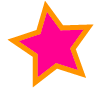
With the star selected go to Object > Path > Offset Path. In the dialog box turn on the Preview option so you can see how it is going to turn out. Select an offset of 3pt and choose Round for the Joins. This is the crucial bit - it will round off the edges. Exactly what we want to achieve. This will produce a new star with rounded edges.
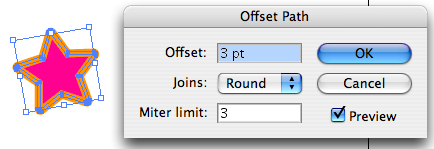
The two stars are still on the canvas - if you move one to the left you should see something like this:
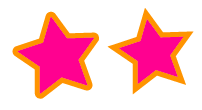
You can delete the original star you created leaving just the star with rounded corners.
Reusing styles ¶
Using the Graphic Styles panel you can reuse the style you have created with the rounded edges. To get the Graphic Styles Panel up go to Window > Graphic Styles. Then simply drag the rounded edge star in the the Appearance Panel. You should see the style added to the default list.
Now you can reuse this style with other elements in your design. Create some text and then make sure it is selected. Then click on the Graphic Style in the panel. The rounded edges and colours are applied. Not happy with how it has come out? You can still edit it through the Appearance Panel. In this example I reduced the stroke a little.

With the style in your Graphic Styles box it is pretty easy to give a curved edge to almost anything. Here’s a button for example. If I want a curved edge on it then I just click the Graphic Style.
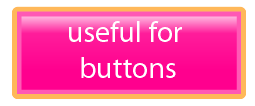
Another technique ¶
If you have to modify the shape beyond the stroke, you can also use Effect > Stylize > Round Corners… As this is a dynamic effect that is applied on the appearance of you object, you can modify the value of the roundness later on.
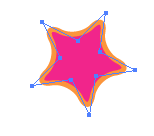
Want to work through these examples? Here’s the illustrator file
Tags
Can you help make this article better? You can edit it here and send me a pull request.
See Also
-
Custom brushes in Illustrator
Custom Brushes in Illustrator are an excellent way to add to designs. Here's a short tutorial how they work and how to use them. -
Creating a comment icon in Illustrator
A short tutorial on creating a vector-based comment icon in Illustrator. The tutorial includes a downloadable illustrator file to work through the example with. -
Drawing symmetrical shapes in Illustrator
Drawing symmetrical shapes in illustrator can be a little bit tricky but once mastered it is a technique you can use over and over again.