Linux and Unix fmt command tutorial with examples
Tutorial on using fmt, a UNIX and Linux command for formatting text. Examples of formatting a file, setting the column with and formatting uniform spaces.
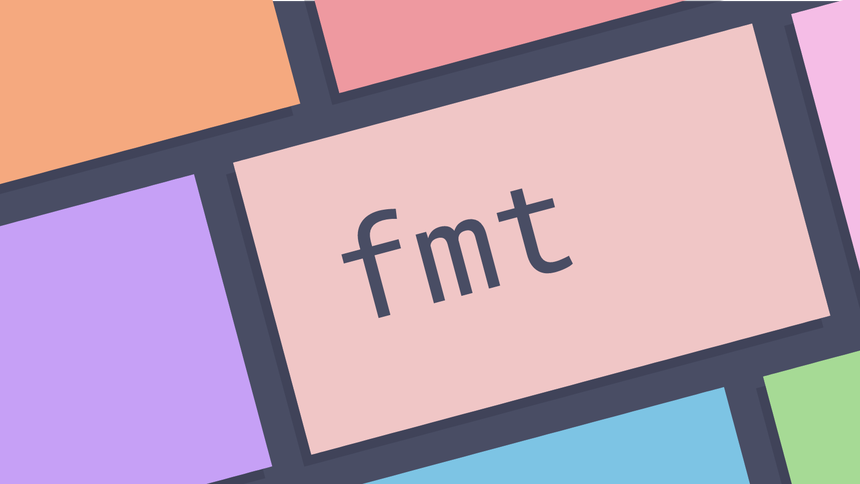
What is the fmt command in UNIX? ¶
The fmt is a simple text formatter that can set the column width for a file,
files or standard input and write it to standard output. It supports setting the
with of columns for the formatting, preserving first line indentation, and
setting uniform spacing. Originally designed as a tool to format mail messages
it can be useful for reading files in the terminal and ad-hoc formatting
requirements.
How to format the contents of a file ¶
To format the contents of a file using the fmt command pass a file, files or
standard input to the command. The result will be printed to standard output. In
the following example there is a file of latin text named text.txt. Using the
cat tool it is possible to see that this file is unformatted.
cat text.txt
Lorem ipsum dolor sit amet, consectetur adipiscing elit. Suspendisse diam enim, faucibus ut cursus vel, dictum et risus. Donec elementum, lacus in pulvinar pretium, ex risus porttitor tortor, ac faucibus leo ante sed mauris. Proin volutpat urna ut faucibus placerat. Ut dictum tristique nibh quis ornare.
To file contents can be sorted using the fmt command.
fmt text.txt
Lorem ipsum dolor sit amet, consectetur adipiscing elit. Suspendisse
diam enim, faucibus ut cursus vel, dictum et risus. Donec elementum,
lacus in pulvinar pretium, ex risus porttitor tortor, ac faucibus
leo ante sed mauris. Proin volutpat urna ut faucibus placerat. Ut
dictum tristique nibh quis ornare.
The default width is 75 columns.
How to change the width of formatting ¶
By default fmt sets the column width at 75. This can be changed with the
--width option.
fmt --width 10 text.txt
Lorem
ipsum
dolor
sit amet,
...
How to preserve first line indentation ¶
To preserve first line indentation using the fmt command the -t option may
be used. This ensures that indentation of the first lines of a paragraph is
preseved. In the following example the first line is indented.
cat lorum.txt
Aenean sodales, dolor at dictum venenatis, nisl nibh eleifend nunc, sed viverra turpis sapien ut urna. Fusce ornare tristique tortor sit amet sodales. Interdum et malesuada fames ac ante ipsum primis in faucibus. Etiam rhoncus hendrerit sem a vulputate.
Suspendisse potenti. Praesent sit amet vehicula tortor, nec pharetra arcu. Curabitur at sollicitudin sapien. Fusce eget pulvinar velit. Morbi a elit nec odio ornare ullamcorper. Etiam vulputate ex ac metus vehicula sollicitudin.
By default fmt removes this indentation.
fmt lorum.txt
Aenean sodales, dolor at dictum venenatis, nisl nibh eleifend nunc,
sed viverra turpis sapien ut urna. Fusce ornare tristique tortor
sit amet sodales. Interdum et malesuada fames ac ante ipsum primis
in faucibus. Etiam rhoncus hendrerit sem a vulputate.
Suspendisse potenti. Praesent sit amet vehicula tortor, nec
pharetra arcu. Curabitur at sollicitudin sapien. Fusce eget pulvinar
velit. Morbi a elit nec odio ornare ullamcorper. Etiam vulputate
ex ac metus vehicula sollicitudin.
To preserve indentation the -t option may be used.
fmt -t lorum.txt
Aenean sodales, dolor at dictum venenatis, nisl nibh eleifend
nunc, sed viverra turpis sapien ut urna. Fusce ornare tristique tortor
sit amet sodales. Interdum et malesuada fames ac ante ipsum primis in
faucibus. Etiam rhoncus hendrerit sem a vulputate.
Suspendisse potenti. Praesent sit amet vehicula tortor, nec
pharetra arcu. Curabitur at sollicitudin sapien. Fusce eget pulvinar
velit. Morbi a elit nec odio ornare ullamcorper. Etiam vulputate ex
ac metus vehicula sollicitudin.
How to enforce uniform spacing ¶
To enforce uniform spacing using the fmt command the -u option may be used.
This enforces one space between words and two after sentences.
echo 'this has different spaces' | fmt -u
this has different spaces
Further reading ¶
Tags
Can you help make this article better? You can edit it here and send me a pull request.
See Also
-
Linux and Unix comm command tutorial with examples
Tutorial on using comm, a UNIX and Linux command for comparing two sorted files line by line. Examples of showing specific comparisons and ignoring case sensitivity. -
Linux and Unix join command tutorial with examples
Tutorial on using join, a UNIX and Linux command to join lines of two files on a common field. Examples of joining two files, sorting before joining, specifying a field separator and specifying the output format. -
Linux and Unix shuf command tutorial with examples
Tutorial on using shuf, a UNIX and Linux command for generating random permutations. Examples of shuffling the lines in a file, picking a random line and shuffling standard input.