Linux and Unix alias command tutorial with examples
How to create shell aliases using bash or zsh to provide shortcuts to common commands
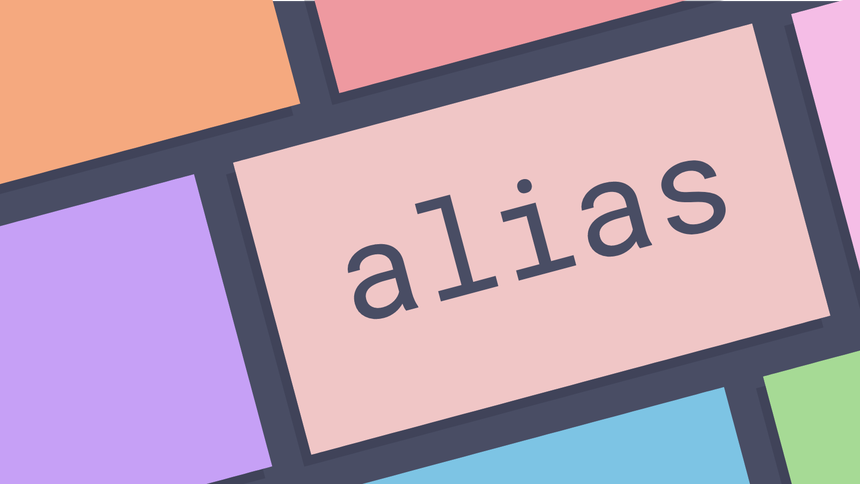
What is a shell alias? ¶
A shell alias is a shortcut to reference a command. It can be used to avoid typing long commands or as a means to correct incorrect input. For common patterns it can reduce keystrokes and improve efficiency. A simple example is setting default options on commands to avoid having to type them each time a command is run.
Why create a shell alias? ¶
For the following example suppose that a user prefers to confirm deleting a file
before using the rm command. The rm command supports this with the -i
option.
rm -i file.txt
remove file.txt? y
To avoid forgetting to use the -i option each time an alias can be created so
that each time rm is run it will use the -i option and prompt the user to
confirm.
How to set an shell alias ¶
Building on the previous example an alias can be directly set in the shell as follows.
alias rm='rm -i'
Now when the rm command is run it will use the alias and the -i option.
rm file.txt
remove file.txt?
Note that setting an alias in this way only works for the life of a shell
session. When the shell is closed the alias will be lost. To make an alias
persist across shell sessions and reboots a configuration file for the shell
should be used. For bash this is the .bashrc file. If you are using zsh it
is the .zshrc file.
The .bashrc file ¶
A .bashrc file can be used to set configuration for a shell. In this example a
local user’s .bashrc file will be used. If you are running the zsh shell use
a file called .zshrc.
Open the ~/.bashrc file in your preferred text editor. If it does not exist
create it.
touch ~/.bashrc
How to add a shell alias to .bashrc ¶
Within the .bashrc files aliases can now be added. The format is simple. First
declare the command you wish to alias, then specify the command to run instead.
alias rm='rm -i'
For this example we replace rm with rm -i so that the user is prompted
before deleting the file.
Once the .bashrc file is saved the shell needs to be reloaded for the alias to
take effect.
source ~/.bashrc
The alias should now be available and typing rm will be interpreted as
rm -i.
Some examples of aliases ¶
The following are some practical examples of using aliases.
# ensure git commits are signed
alias git commit='git commit -S'
# shorthand for vim
alias v="vim"
# setting preferred options on ls
alias ls='ls -lhF'
# prompt user if overwriting during copy
alias cp='cp -i'
# prompt user when deleting a file
alias rm='rm -i'
# always print in human readable form
alias df="df -h"
Further reading ¶
- The alias Command
- Alias, setting command aliases
- 30 Handy Bash Shell Aliases For Linux / Unix / Mac OS
Tags
Can you help make this article better? You can edit it here and send me a pull request.
See Also
-
Prevent your SSH connection from freezing
Recently I was finding that my SSH connection to a Media Temple (dv) Centos 5 server was freezing. Creating a local config file fixed it. For anyone else suffering the same problem here's how to do it. -
Safer Linux administration with sudo
The root account is all powerful in Linux. As humans make mistakes it is very dangerous to use root on a regular basis. By using sudo you can limit the risk of human error and prevent mistakes from happening. -
Automating backups with Amazon S3 on Linux
A tutorial on how to back up files on Linux using Amazon's S3 service. The end result is a cost-effective synchronised remote backup service.