Repeating shapes in Illustrator
Here's a simple tip I came across for quickly creating repeating shapes in Illustrator. Give it a try it.
The effect ¶
Here’s the effect we are after. It is simple with the shortcut.
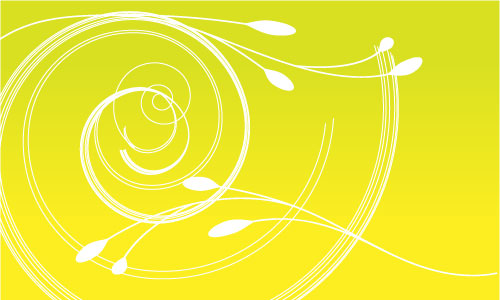
First lets create a rectangle and fill it with the a gradient.
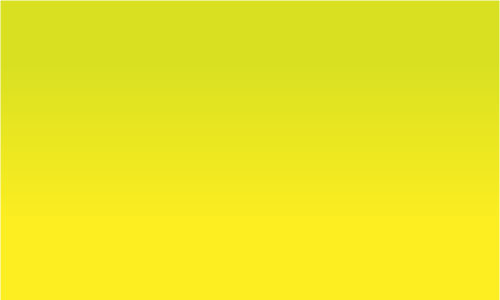
For decorative effect I’ve added in a couple of motifs from the excellent free brushes provided by Bittbox.
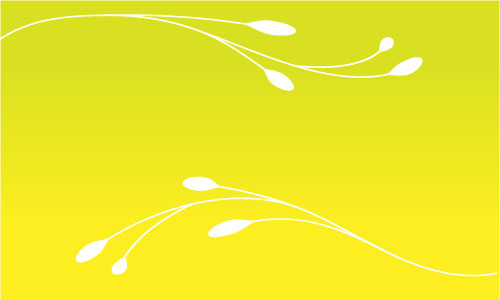
Now select the Spiral Tool. Select no fill and a white stroke of 1pt. Click and hold to draw the spiral. Do not release the click (this is important). Holding your first click and hold the ~ button (Tilde) ~. On a Mac it is located next to the left shift button.
With the button depressed move your mouse around and you will see the shape duplicating over and over. Mastering the effect takes a little practice but you should be up and running in no time.
Watch the video below to see it in action.
Tweaking the result ¶
Personally I find all those lines a bit much. As each line it a separate path you can call up the Layers panel and turn off paths to calm it down a bit. Here’s how mine ended up.
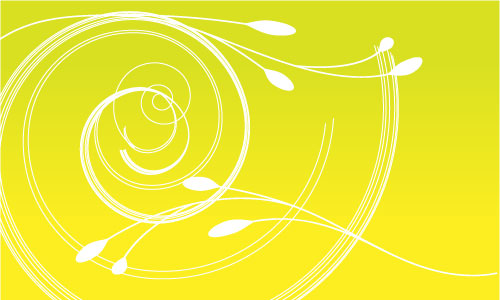
Expanding the effect ¶
This works with lots of other tools including all the tools within the rectangle tool and line segment tool so get experimenting!
Tags
Can you help make this article better? You can edit it here and send me a pull request.
See Also
-
Illustrator 101 - The Blend Tool
The blend tool is a great way to build out shapes and design elements in Illustrator. Here's a quick overview of how it works and some techniques to apply. -
Rounding edges in Illustrator
Using a simple technique you can round the edges of pretty much anything in Illustrator. Furthermore with the Graphic Styles Panel you can reuse your style over and over again. -
Custom brushes in Illustrator
Custom Brushes in Illustrator are an excellent way to add to designs. Here's a short tutorial how they work and how to use them.