Circular shapes and patterns in Illustrator
Making circular shapes and patterns in Illustrator is straightforward using a simple technique. Here's how to save yourself some time.
A simple start ¶
Let’s introduce the technique first. In this example we want to create a circular pattern of circles. First draw a circle on the canvas using the Elipse Tool (shortcut L). My circle has no fill and a stroke of 1pt. Now with the circle selected select the Rotate Tool (shortcut R). Click where you want the centre of the rotation to be. You should see a small turquoise target icon appear. Now rotate the shape by clicking above the shape and dragging. If you hold ALT the shape will duplicate.
Now we use transform again to replicate the shape over and over again to get our circular pattern. You can Transform again by hitting Apple + D on a Mac or CTRL + D on windows. If you struggle with the Shortcut go to Object > Transform > Transform Again. Watch the video below to see this process in action.
Circular Shapes and Patterns in Illustrator from George Ornbo on Vimeo.
Using the technique ¶
You can apply this technique to any shape or object that you draw on the canvas. Holding shift as you rotate your object will confine it to 45 so you can be sure you get a perfect circle.
I’ve used this technique here to quickly create a wallpaper/textile design. Thanks to the technique it took about five minutes.
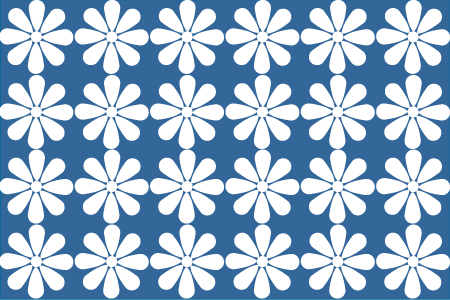
Tags
Can you help make this article better? You can edit it here and send me a pull request.
See Also
-
Repeating shapes in Illustrator
Here's a simple tip I came across for quickly creating repeating shapes in Illustrator. Give it a try it. -
Illustrator 101 - The Blend Tool
The blend tool is a great way to build out shapes and design elements in Illustrator. Here's a quick overview of how it works and some techniques to apply. -
Rounding edges in Illustrator
Using a simple technique you can round the edges of pretty much anything in Illustrator. Furthermore with the Graphic Styles Panel you can reuse your style over and over again.